Driftrock Managed Service Client Checklist

An overview of what Driftrock needs from you prior to managing your ad campaigns
Before we kick off your ad campaigns and start to scale your business through social advertising, there are a few bits of house-keeping to run through first.
- Granting Advertiser permission to us
- Install your Facebook pixel
- Kick off Strategy meeting
- Connecting your Ad Account to Driftrock
- Ad Creative and Ad Copy Library
- Go Live!
Six steps to Success...
1. Granting Advertiser permission to us
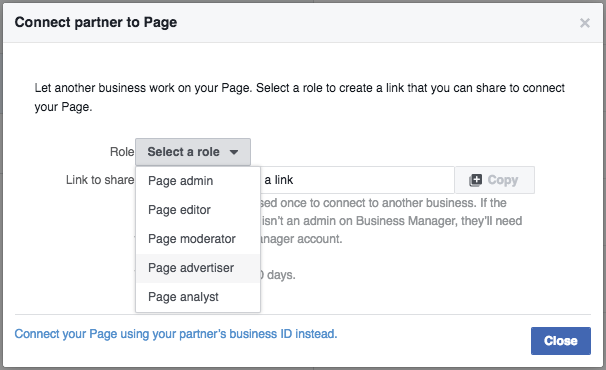
If you already have a Facebook ad account, then great! All you need to do is add Driftrock as a Partner to your Facebook Ad Account and Facebook page (i.e. the page we'll be advertising on behalf of). We'll just need to send you our own Business id first, then you simply visit the relevant ad account and Facebook page on the following url's:
and click Assign Partner. Grant us Advertiser Access with the id we'll give you, and we're all set!
If you don't yet have a Facebook ad account, then head to https://business.facebook.com to create a Business Manager profile first. Then visit https://business.facebook.com/settings/ad-accounts, click Add an Ad Account, and then Create a New Ad Account.
IMPORTANT: Don't forget to ensure you add a payment method to your ad account!
2. Install Facebook Tracking Pixel
Aside from actually setting up a Facebook ad account, installing your Facebook tracking pixel is the next most important step. It will enable you to track conversions, and also build retargeting audiences. Hugely powerful.
To get your pixel installed is very straightforward.
Head to the Pixels screen of your ad account: https://business.facebook.com/ads/manager/pixel.

Then click Actions and then View Pixel code from the menu. From the resulting popup, you can copy the pixel code for your ad account. Please note, this pixel code is unique to your ad account:
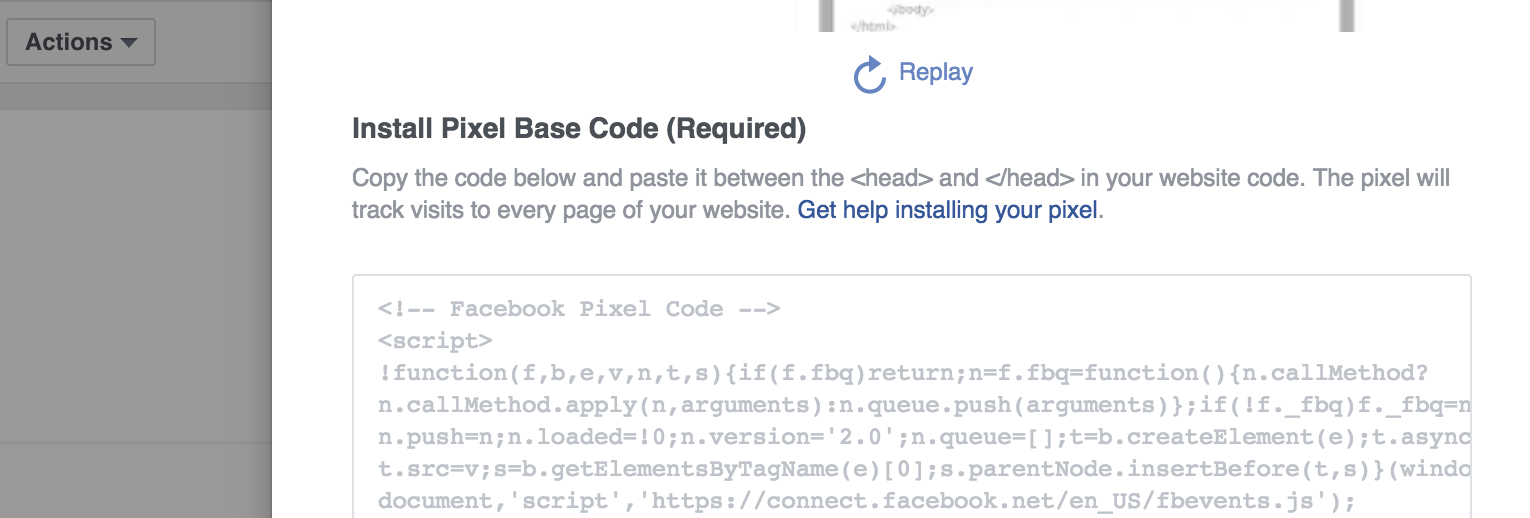
For more advanced installations, follow the installation guide that Facebook provides in the above screen.
Now paste this pixel code between the <head></head> tags on your website. Your website manager should understand how to do this! Add this to every page on your website, and you are good to go.
Tracking Individual Events
If you would also like to track purchases and other events (highly recommended!), then you need to add some additional code to your website.
The below additional pieces of code need to go in, after the </head> tag. To give you an example, below is the code for the purchase pixel event, which you can also find in the pixels page of your ad account:
Add this code to the purchase completion page, as per the instructions below:
<script>
fbq('track', 'Purchase');
</script>
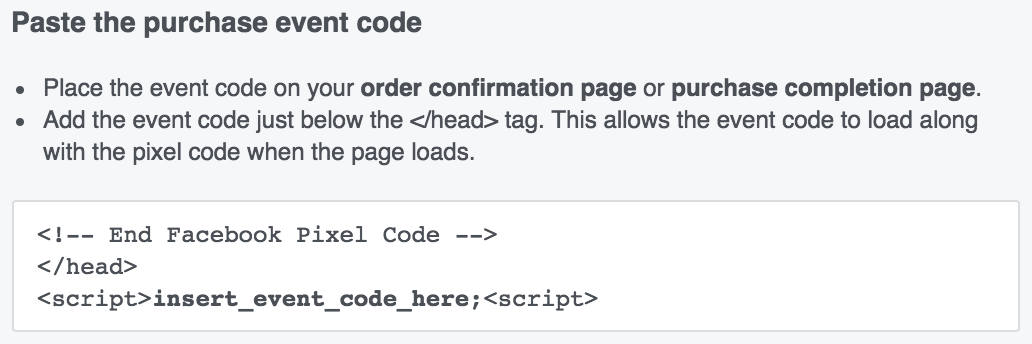
Once you've installed the pixel, let us know, and we'll check it over to make sure everything looks correct.
Dynamic Product Ads (DPA's)
For e-commerce, retail, travel (and many more) clients, we highly recommend setting up your pixel to handle DPA's. They convert insanely well.
If your website supports a product feed, you'll be able to serve retargeting campaigns to people that have expressed interest in your products. To get started, follow this guide from Facebook: https://www.facebook.com/business/help/455326144628161.
3. Kick-off strategy meeting
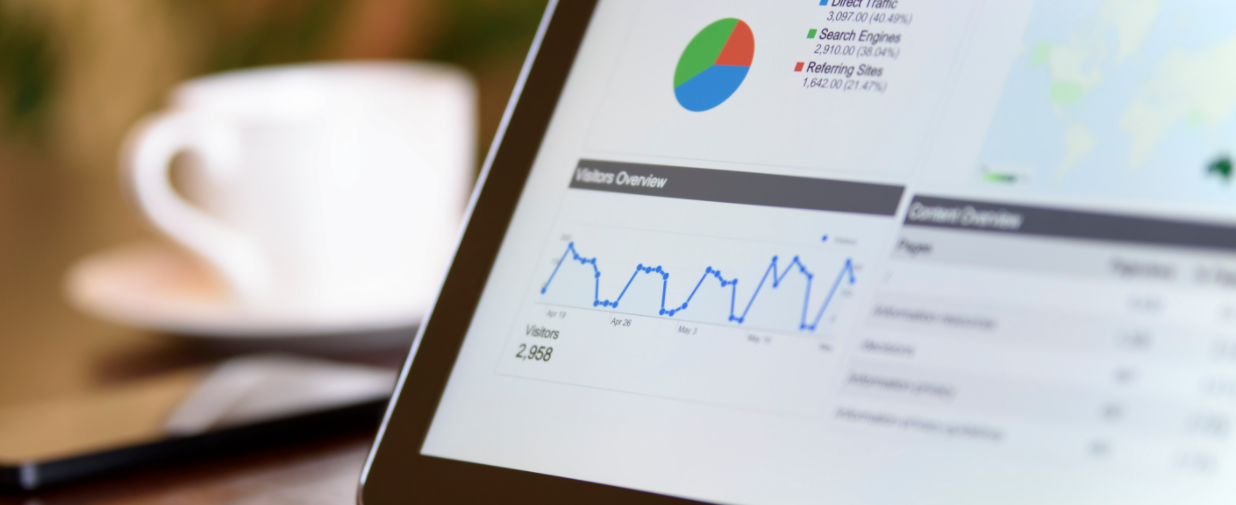
Before we dive in to kick off an ad campaign, we like to meet with you to discuss the overall strategy, and also to get a thorough understanding of your business. While we are working with you, we are a part of your business, and your success is hugely important to us.
We'll discuss recipes, and plan out the phases of your ad campaigns, so that we have a clear and defined strategy to work from.
We will look to come away from this discussion with an understanding of your KPI'sand goals, and look at ways in which we can best use Driftrock's tech and knowledge to achieve this.
To give a quick overview, these are the kinds of things we're going to cover in the meeting:
- What are your KPI's? Target CPA's?
- What are the campaigns goals?
- What represents success?
- What are key audiences/demographics/territories for you?
- What does a typical customer look like?
- Do you have a CRM that we could integrate with for retargeting, and high quality lookalike building?
- Do you have a Google Analytics account that you would be happy to give us view-only access to (for researching potential audiences to target)?
- Do you have a Facebook Account Manager?
- Have you any learnings from previous ad campaigns that you can share with us?
- Agree weekly calls and Quarterly Business Review (QBR) schedule
- Agree daily budgets
- Do you have any specific utm tagging format you would like us to use?
4. Connecting your Ad Account to Driftrock
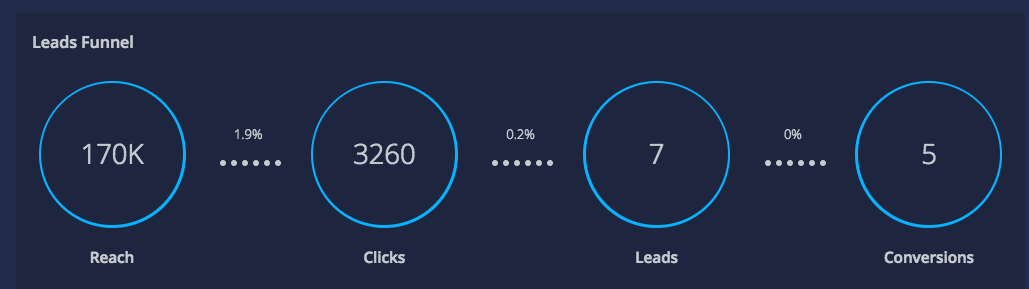
We will work with you to get your ad account connected to the Driftrock software. This will enable us to utilise our ad creation technology, and also automate custom audiences from your CRM. And if you are running a Lead Ads campaign, we can automatically pipe these leads directly into your CRM.
We will setup a dashboard for you in the Driftrock software, that will enable you to quickly see key metrics and daily stats for your ad campaigns.
5. Ad Creative and Ad Copy Library
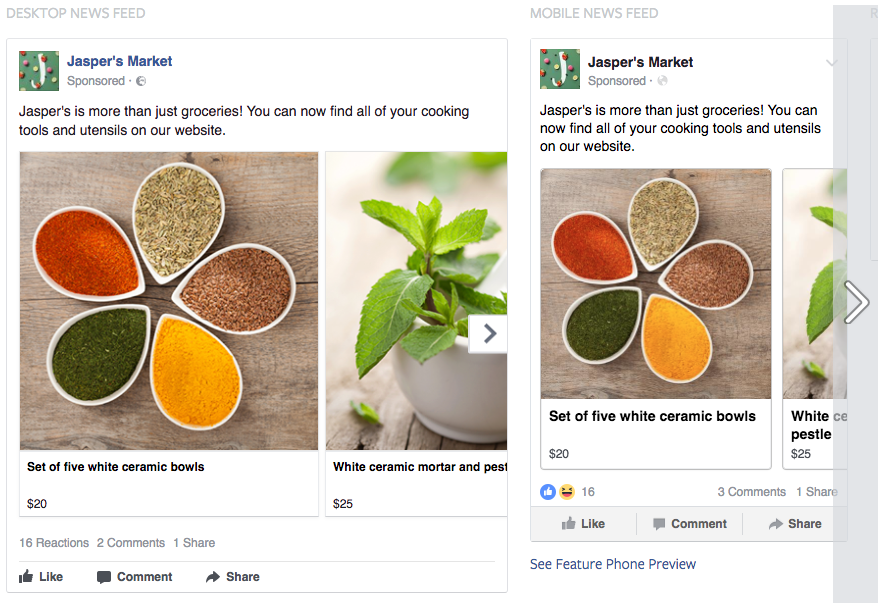
To get the best results from your ad campaign, we like to advise clients to provide us with a pre-approved bank of creative (images/videos), and ad copy that we are able to dip into.
This way, whenever an ad starts to decay, then we aren't reliant on asking you for the next set of images - we'd already have something new to flip in. In essence, we want to avoid any downtime of your ads, or worse, wasted ad spend on ads that are no longer working.
A great way of providing this, is having a Google Drive folder that you can share with us, with images organised into folders based on the cohorts and audiences we'd like to target.
For ad copy, a Google Spreadsheet is a great place to start. Group the copy by cohort/audience, and make any notes as to which ad creative they should accompany.
For ad sizes and specs, follow this link: https://www.facebook.com/business/ads-guide/conversions/links.
6. Go Live!
Once we have everything we need from you, we'll start building the ad campaigns.
All ads that we build will be shared with you for sign-off prior to launching (unless agreed with you that isn't necessary).
In addition, we will set up a Slack channel with you, so that you can easily contact us, and we can ask any quick questions.
We will also setup a Trello board, to keep track of things, so that everyone has visibility of what's coming up, what we've tested, and the results.




