How to build a crm with google sheets - Driftrock
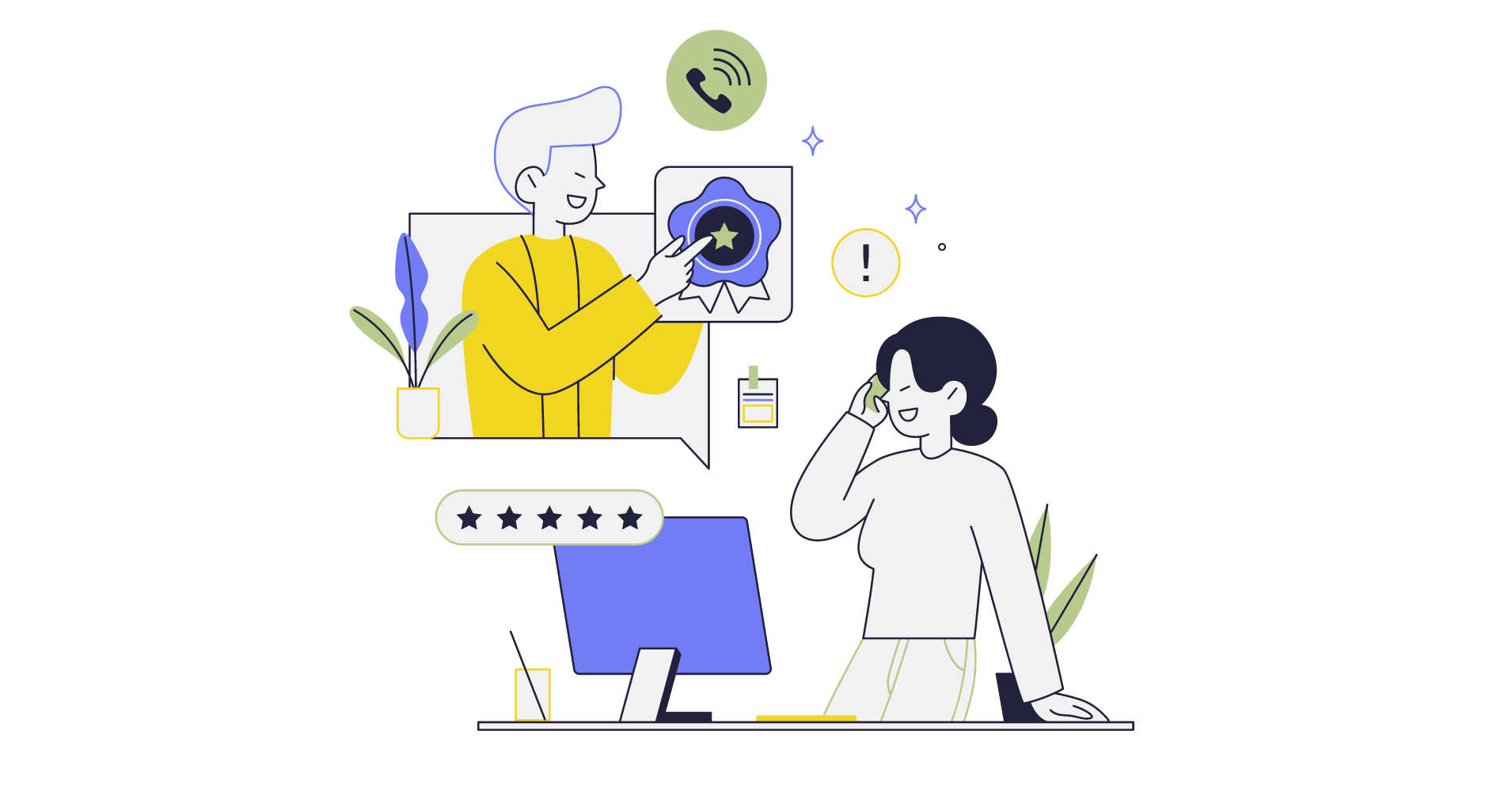
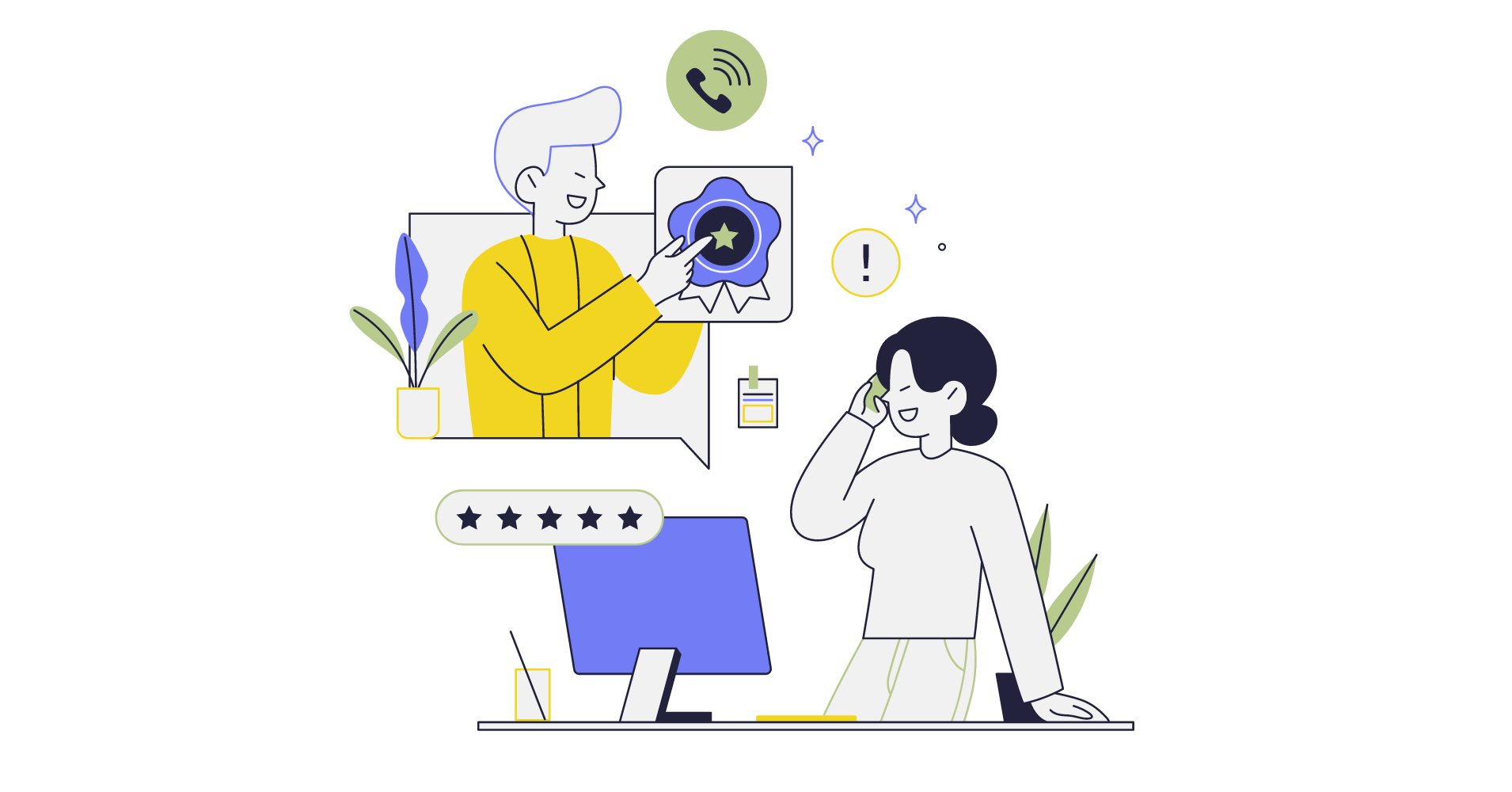
Customer relationships: In today’s digital age, the two words carry more weight than ever.
Therefore, managing these relationships becomes even more critical. Businesses need a robust Customer Relationship Management (CRM) tool to:
- Keep track of their sales pipeline—potential and existing customers
- Develop and improve customer success processes
- Nurture relationships to retain customers
- Increase the return on investment (ROI)
However, not every organisation has enough resources to invest in an expensive, specialised CRM tool or software. It’s also possible that you don’t need a CRM system or are looking for alternatives in the SaaS market.
You don’t need to look that far. A solution exists right here on your system and is accessible in only a few clicks.
Yes, we’re talking about Google Sheets!
In this blog, we’ll explain why this can be a good alternative to CRM tools. We also discuss its pros and cons, how well it suits your business and how to make the most of a Google Sheets CRM.
So, if you're a small business owner or just looking for a cost-effective and simple CRM solution, keep reading to find out if Google Sheets CRM is the right choice.
What is a Google Sheets CRM?
A Google Sheets CRM is essentially a customer relationship management tool built on Google Sheets. It allows businesses to organise and manage their customer data in a spreadsheet format, just like with Microsoft Office's Excel.
But what makes Google Sheets better is that it’s an online tool. Multiple team members can access the same document at once, collaborate on updating customer information and manage lead data in real-time.
Getting familiar with Google Sheets CRM
All you need to access it is a Gmail account. The CRM sheet will be saved in your Google Drive account.
What’s more? You can also integrate it with Google Docs, Google Forms, Google Calendar and other Google applications.
A Google Sheet CRM lets you organise your contacts by different criteria—lead status, company, or job title— and keep a detailed log of your interactions with them. This includes not only emails, phone calls, and social media messages but also notes about meetings, tasks, and other activities related to each contact.
All this data is stored in a familiar spreadsheet format, which you can easily customise by adding or modifying rows and columns.
Moreover, with just a few clicks, you can use third-party tools like Driftrock to import data from other sources into Google Sheets, making it even easier to populate your CRM and keep it up-to-date.
To sum it up, Google Sheets CRM can be a useful tool for businesses that have limited resources or don’t need advanced CRM functionalities.
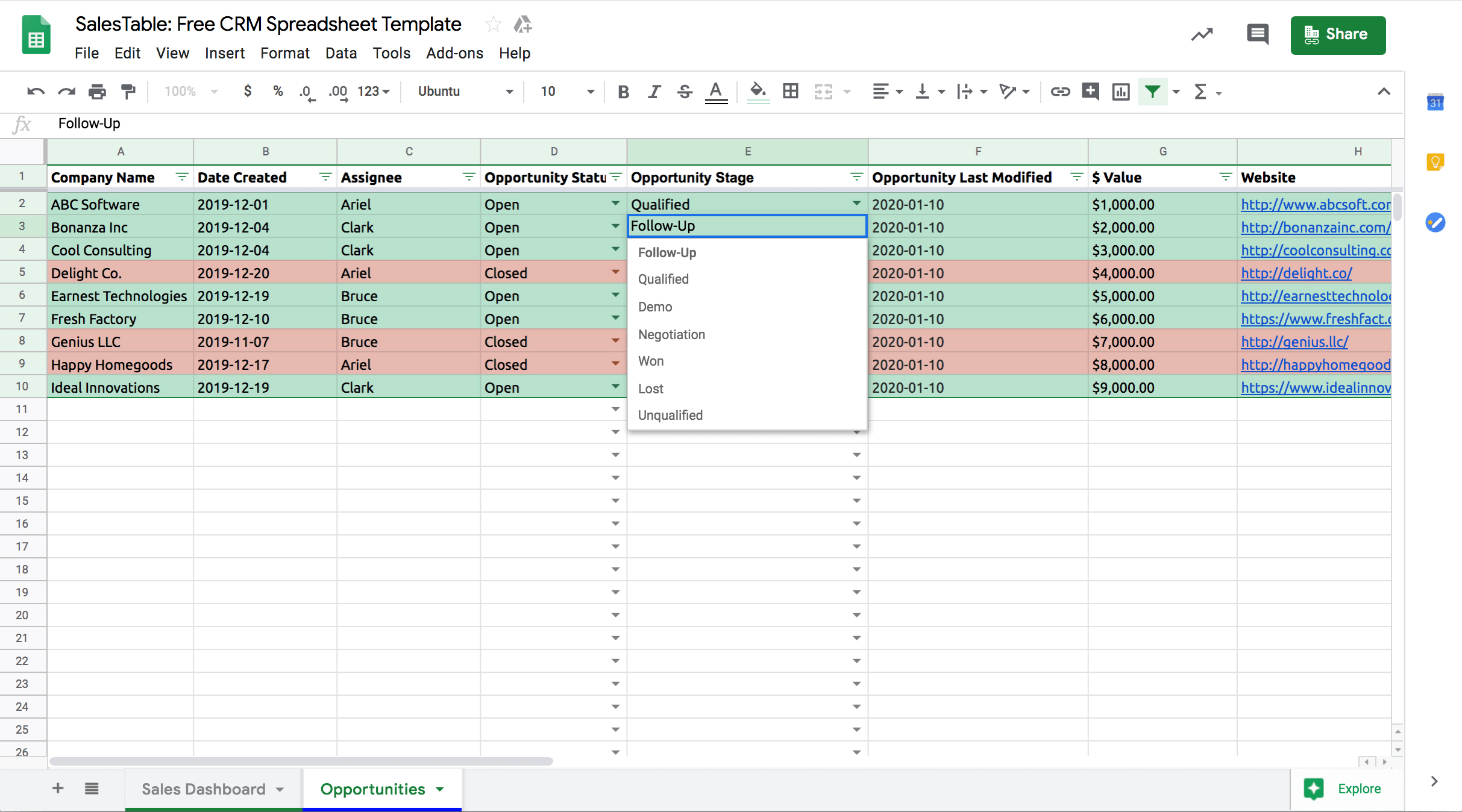
Pros and Cons of using Google Sheets as a CRM
While Google Sheets can be a useful tool as a CRM, it’s important to know everything about the tool, including the pros and cons.
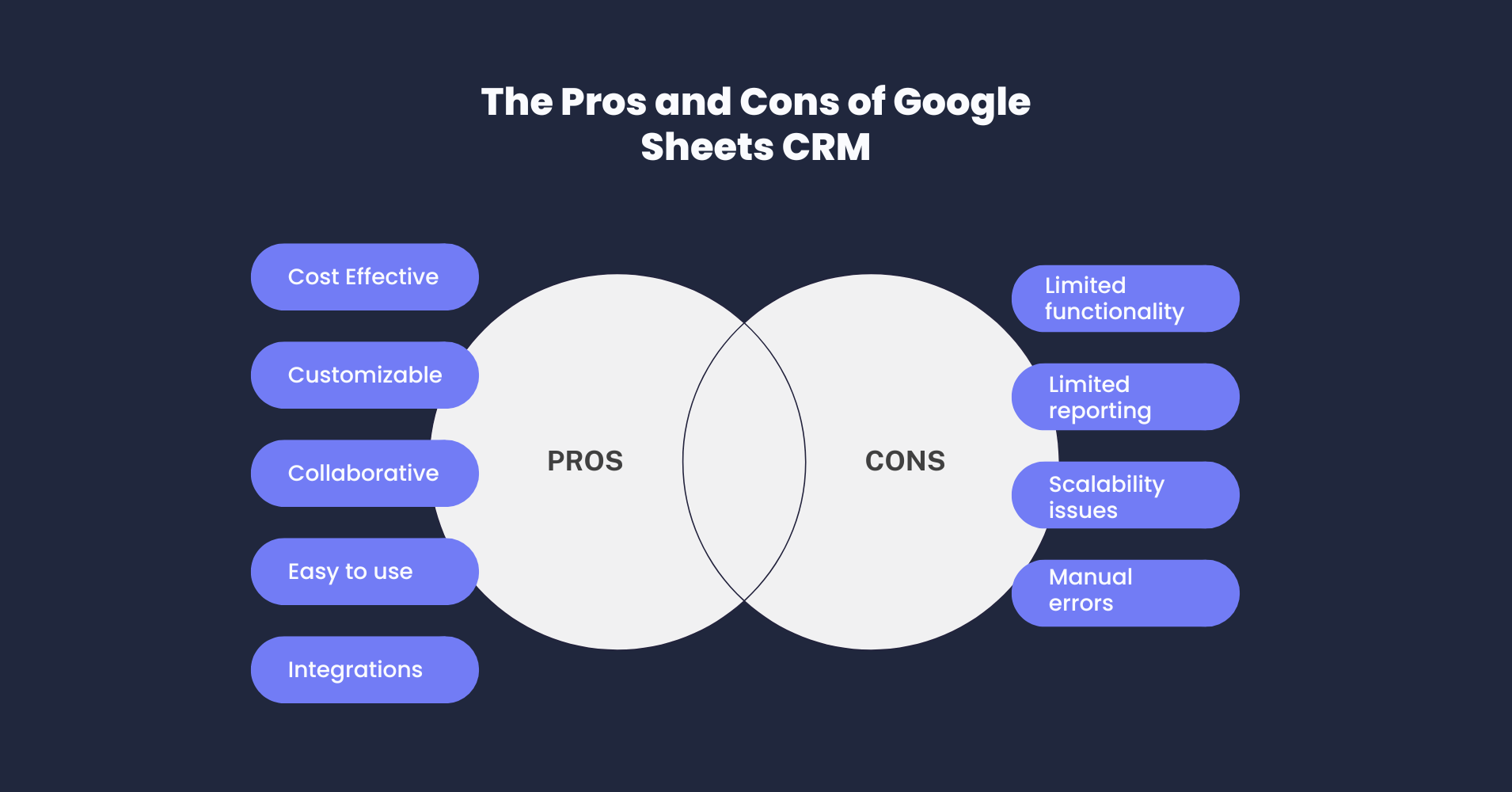
Pros of Google Sheets CRM
- Cost-effective
Google Sheets is a free spreadsheet tool that offers a cost-effective sales management solution. This is particularly useful for small businesses or individuals taking the first steps in their CRM journey.
- Easy to use
Google Sheets is a user-friendly software that’s easy to navigate. People with little to no experience with CRM can also use the software.
- Customisable
Google Sheets allows you to customise your CRM for specific needs. You can add or remove fields, create new tabs or sheets, and personalise your CRM to fit your business model.
- Collaborative
Google Sheets allows multiple users to work on the same document simultaneously. This makes it easy to collaborate with team members and share customer information with colleagues.
- Easy to Integrate
You can integrate Google Sheets with other apps such as Gmail, Google Calendar and Google Drive, making it simpler to manage your CRM with the help of tools within the same ecosystem.
Cons of Google Sheets CRM
- Limited functionality
Google Sheets is a basic spreadsheet tool lacking some of the advanced features offered by other CRM software. This can be a disadvantage for businesses that need more advanced functionalities.
- Lack of in-depth reporting
It lacks advanced reporting features, making analysing and interpreting data challenging. This is a drawback for businesses that use in-depth data analysis.
- Scalability issues
Google Sheets may not be suitable for rapidly expanding businesses. As your business grows, you may need to switch to a proper CRM solution that handles large amounts of data points and users.
- Manual errors
It may have fewer automation features than other advanced CRM software and is prone to manual errors.
For example, your reps may miss out on updating the CRM spreadsheet daily. This could further translate into missed opportunities or spamming customers with irrelevant marketing messages.
Is Google Sheets a suitable CRM for you?
You could easily transform Google Sheets into an efficient CRM system to store and track customer information. Unfortunately, the tool isn't made for all businesses.
Who is a Google Sheets CRM for?
If you're a small business with a limited database and requirements, Google Sheets may be a suitable CRM platform.
It's an easy and cost-effective solution for organising your customer data. Plus, its simple and easy-to-understand system lets you quickly create and customise your CRM.
To sum it up, Google Sheets CRM can be a useful tool for businesses that have limited resources or don’t need advanced CRM functionalities.
Who is not a Google Sheets CRM for?
Large companies with marketing and sales teams, multiple people in the teams, and a large amount of data may find it challenging to work with Google Sheets.
It lacks the advanced CRM features and reporting capabilities to manage the sales pipeline and customer relationships effectively.
In such cases, you may consider a more advanced CRM solution to handle your growing business needs.
Now that we’ve discussed if Google Sheet CRM is a suitable solution for your business, let’s see how to build one.
How to build a CRM in Google Sheets?
You can seamlessly build a Google Sheet CRM template in 5 steps. To begin with, choose between building one manually or using a ready template.
- Building a Google Sheet CRM from scratch
If you decide to build your own CRM template, the first step is to create a new Google Sheet.
Once done, you must add the essential headers for capturing customer information. We recommend adding the below fields:
- Name: The primary contact you are in touch with from the customer’s company
- Email: Your primary contact's email information
- Company name: Name of the company to which your lead belongs
- Phone: The primary contact's contact number
- Website: The lead’s company website address
- Lead or Opportunity status: The stage at which your lead is in your sales process. These stages include lead qualification, product demo, negotiation, proposal sent and deal won, among others.
- Date: Date and month when you first contacted the lead or when it entered your system
- Notes: Any additional points you need to remember. It ensures that both you and your team have access to the latest information about leads in your pipeline.
- Using this feature, you can make informed decisions and nurture stronger customer relationships, resulting in a more successful sales process.
Next, you can add information manually or import data automatically from other sources, such as your Gmail contacts.
You can create reports and build charts to make your information more visually appealing.
There’s more you can do to keep your data organised. Create multiple tabs within the Google Sheet for Sales Opportunities, Reporting Dashboard and Customer Relationships to segregate the information.
To create charts in Google spreadsheets,
- Highlight the cells containing the data you want to use in the chart.
- Click on the ‘Insert’ tab in the top menu.
- Select ‘Chart’ from the dropdown menu.
- A new window will appear, where you can select the chart type you want to use.
- Once you've selected your chart type, you can customise it by adding titles and labels and adjusting colours and formatting.
- Click ‘Insert’ to add the chart to your document.
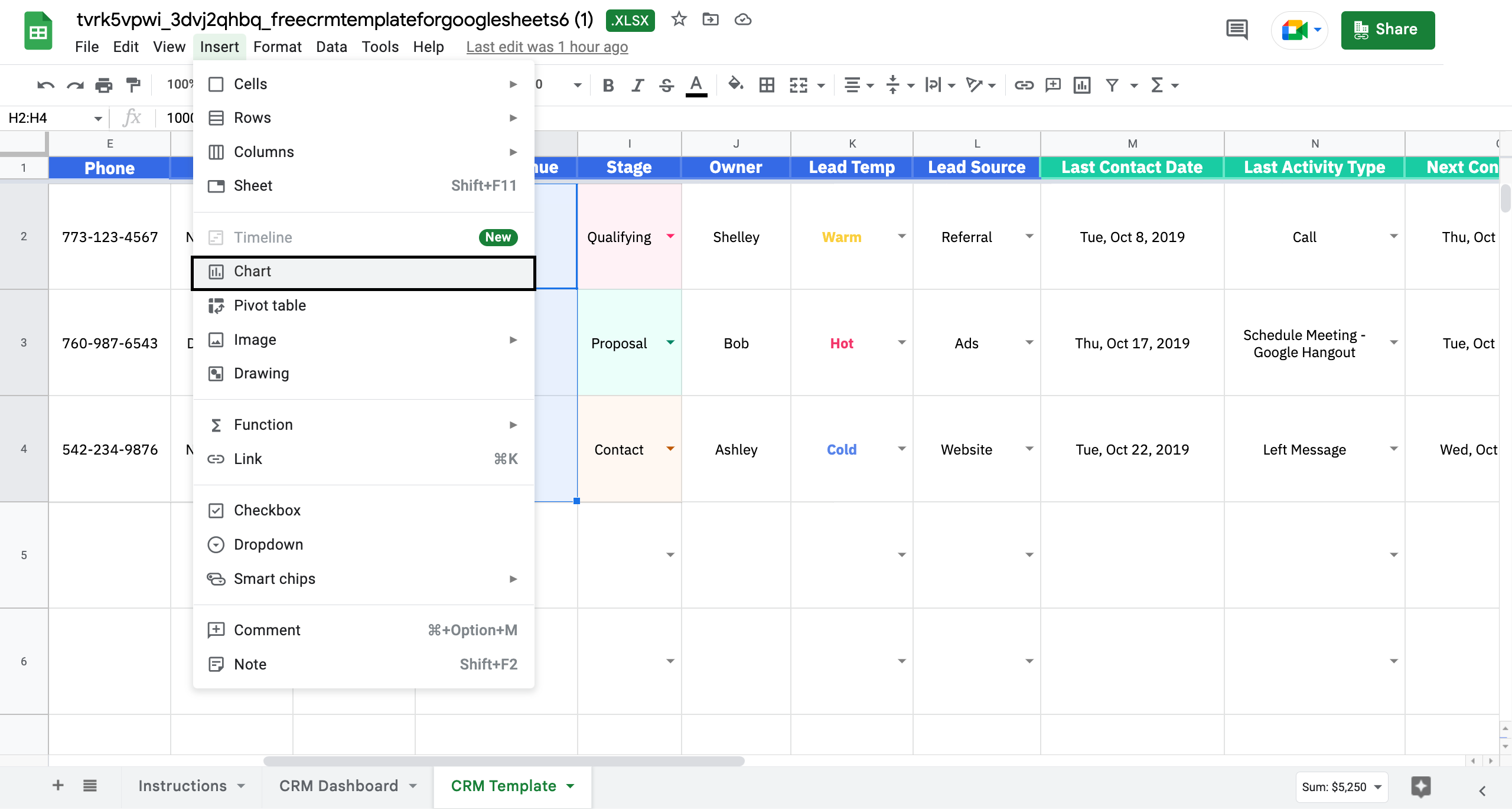
Your chart will link to the data in your Google Sheets document. As you edit the data, your chart will update automatically to reflect those changes.
- Using a Google Sheet CRM template
The second option is to use a ready Google Sheet CRM template. You can choose from several free online templates, including those from popular CRM tools such as Close CRM, Hubspot CRM, and ActiveCampaign CRM.
These templates are designed in a user-friendly manner to help you get started quickly and customise your CRM based on your needs.
Let’s find out a little more about each template.
Hubspot Google Sheets CRM template
You can download the Hubspot CRM template as a Google Sheet or Excel workbook. It comes with multiple tabs like Organizations, Contacts, Opportunities, and Interactions.

What's more is, you get a sales dashboard highlighting essential information and instructions on the first tab called 'Start here'.
To get started with the Google Sheets Hubspot CRM template, download it from here.
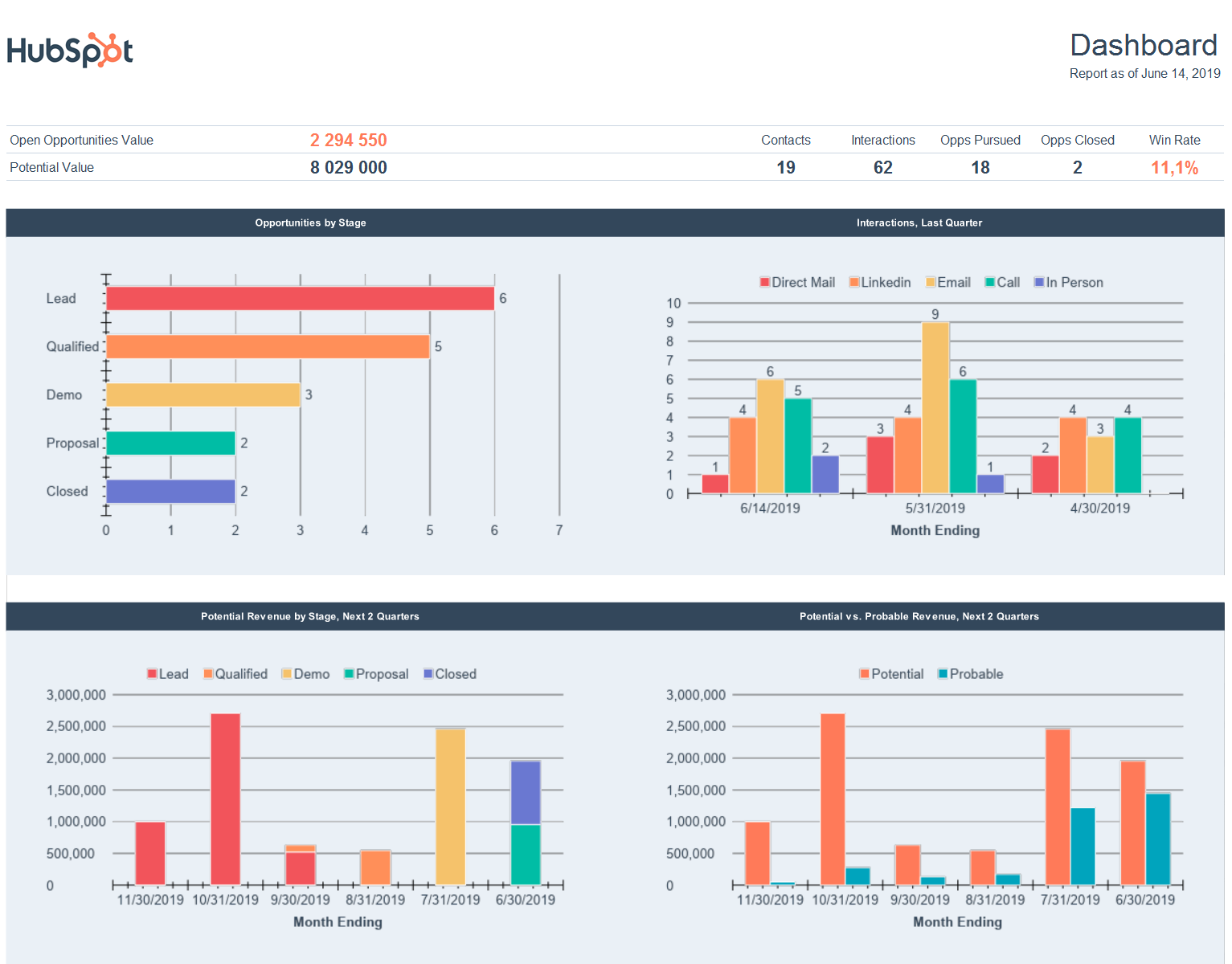
ActiveCampaign CRM template
If you choose the ActiveCampaign CRM template, you’ll notice it comes with just three tabs.
The first one includes instructions to use the template. The second, ‘CRM Dashboard’, provides an overview of key figures. Lastly, the ‘CRM template’ has customisable columns.
Take a look at the template below:
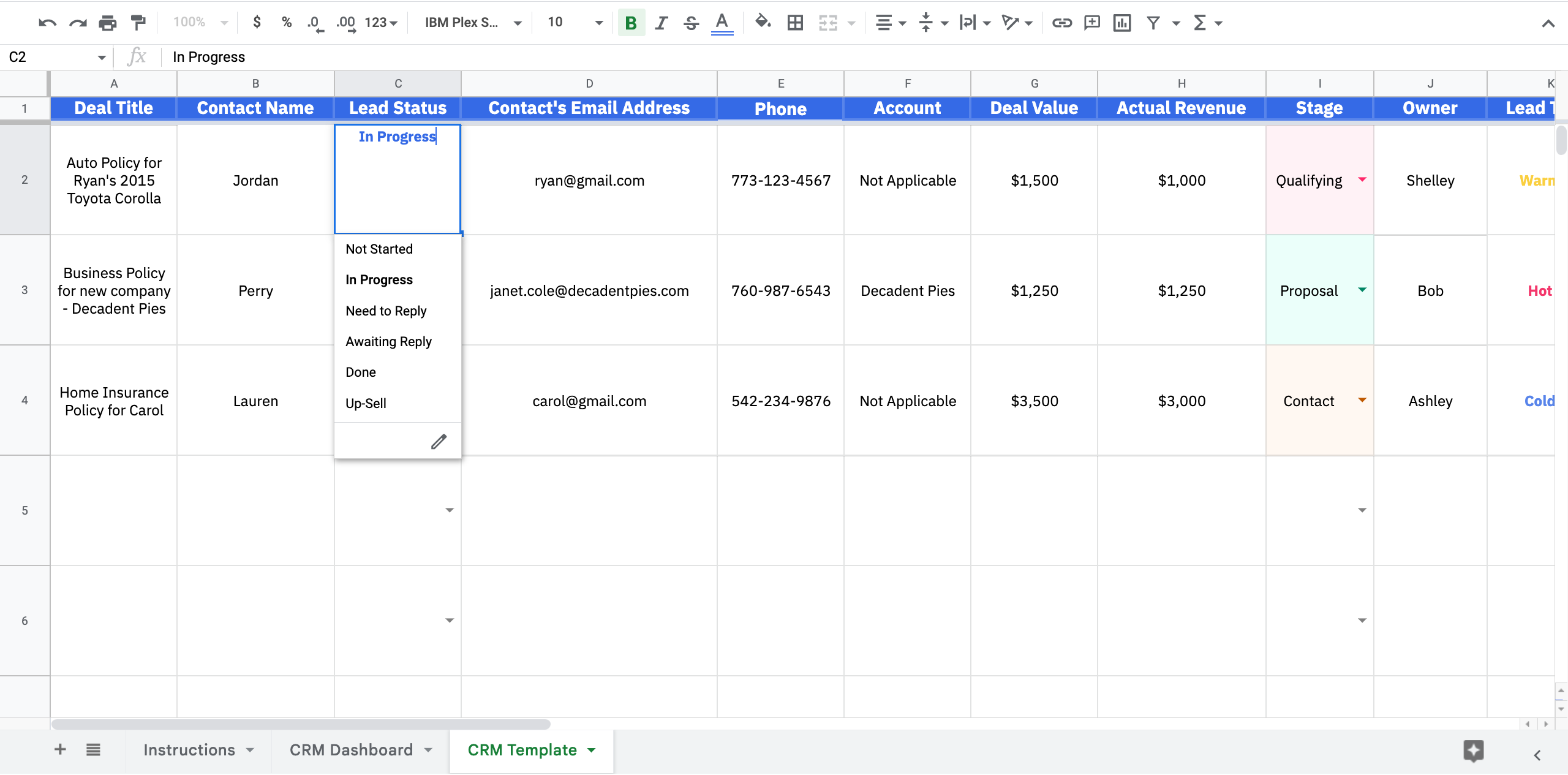
Close google sheets CRM template
Close’s Google Sheets CRM template, called SalesTable, lets you view a simple and organised list of your active leads.
You can assign leads to a sales representative, keep track of important dates, and assess the potential value of each open opportunity.
What makes this template interesting is how the dashboard presents your primary sales metrics in a visually appealing format. It includes an interactive chart that dynamically updates the number of deals at each stage of your sales pipeline.
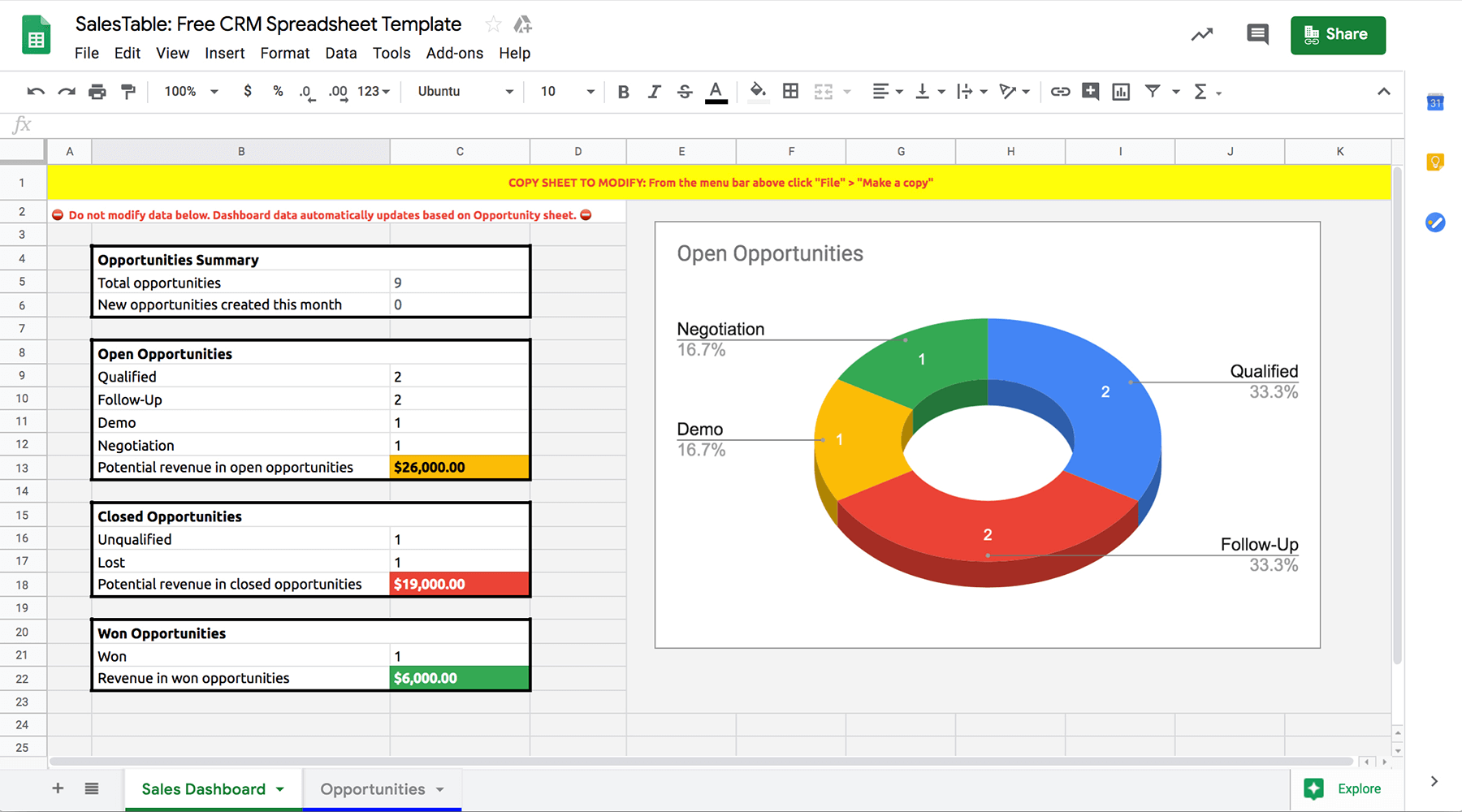
To use any one of the above templates, open the template. Then, click on ‘File’ from the menu.
Next, click ‘Make a copy’ and create a copy of the template in your preferred folder on Google Drive.

- Customising your Google Sheets CRM
Whether you decide to build your own Google Sheet CRM spreadsheet template or use a ready-made Google Sheets CRM template, it's essential to customise your CRM spreadsheet to fit your specific needs.
For example, a real estate agent or car dealership will not need a company name column as they follow a B2C model where the customers are individuals.
You need to dig deep into your sales and marketing processes to make customisations. If you haven't specified them yet, this would be the right time to define your organisation's entire sales funnel from start to end.
- Sharing your Google Sheets CRM template securely
Data security is a primary concern for most businesses. Therefore, it's crucial to share your sheet safely and securely. This means giving relevant teams or people ‘View Only’, ‘Commenter’, or complete ‘Editor’ access as needed.
As an added layer of safety, remember to select the appropriate options in ‘Advanced Settings’.
Choose if you want to let editors make administrative changes or if viewers and commenters are allowed to download, print, and copy the CRM template.
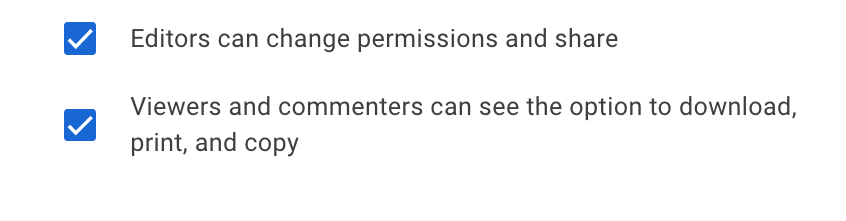
- Integrating your marketing campaigns
Finally, integrating your Google Sheet CRM data with your lead generation marketing campaigns can save time and improve efficiency.
With tools like Driftrock, you can sync your leads to Google Sheets in real-time without the hassle of CSVs or coding. You can sync leads from 20+ sources, including Facebook Lead Ads, TikTok Lead Generation, LinkedIn Lead Generation, and more.
It's a one-time setup that keeps your Google Sheets CRM up-to-date and ready whenever needed.
Best practices for using Google Sheets CRM effectively
As a small business, you may find that a Google Sheets CRM is a perfect fit for your sales process. But to see the best results, you must use it correctly.
Here are a few tips to help you get the most out of your Google Sheets CRM.
Edit the headers and dropdowns according to your sales processes
For instance, if you are a real estate agent, you may want to add filters for location, property type, and price range.
Similarly, you should edit the dropdowns for lead and opportunity statuses as per your sales pipeline, sales processes and sales team’s responsibilities.
Update the Google Sheets CRM regularly
Ensure that all relevant customer-related data is added to the sheet. The CRM sheet must be used by everyone in the sales and customer success teams to avoid any missteps.
Keep your CRM clean by removing any duplicates, inaccurate or irrelevant data.
Use reports and charts to visualise your data
Create a dashboard tab that can display all important data in one place.
You can also build reports to show how well your sales team is performing, how many leads you have, and your conversion rates. Analyse the data weekly and determine the areas you can optimise to increase ROI.
Final thoughts
Google Sheets can be an excellent free CRM tool.
But while a Google Sheets CRM is a great place to start, it may not be suitable for large businesses with extensive databases and advanced features. As your business grows, knowing the right time to shift to a more state-of-the-art, automated CRM system is important.
Keep an eye on the growth of your business, and when you reach a point where a Google Sheets CRM is no longer sufficient, start exploring other options that suit your business needs.




