How to generate leads with Google Lead Form Extensions for Search Ads
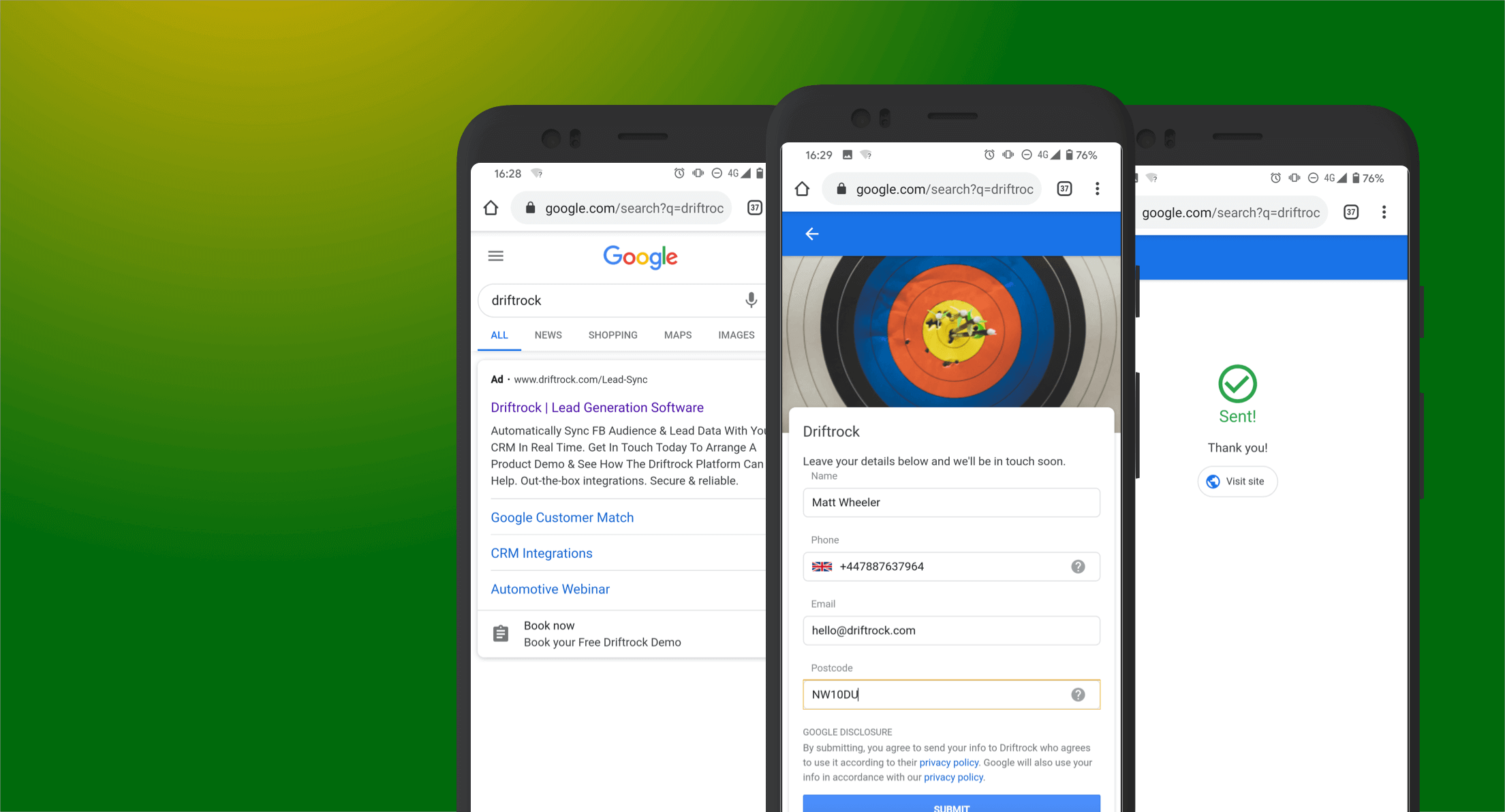
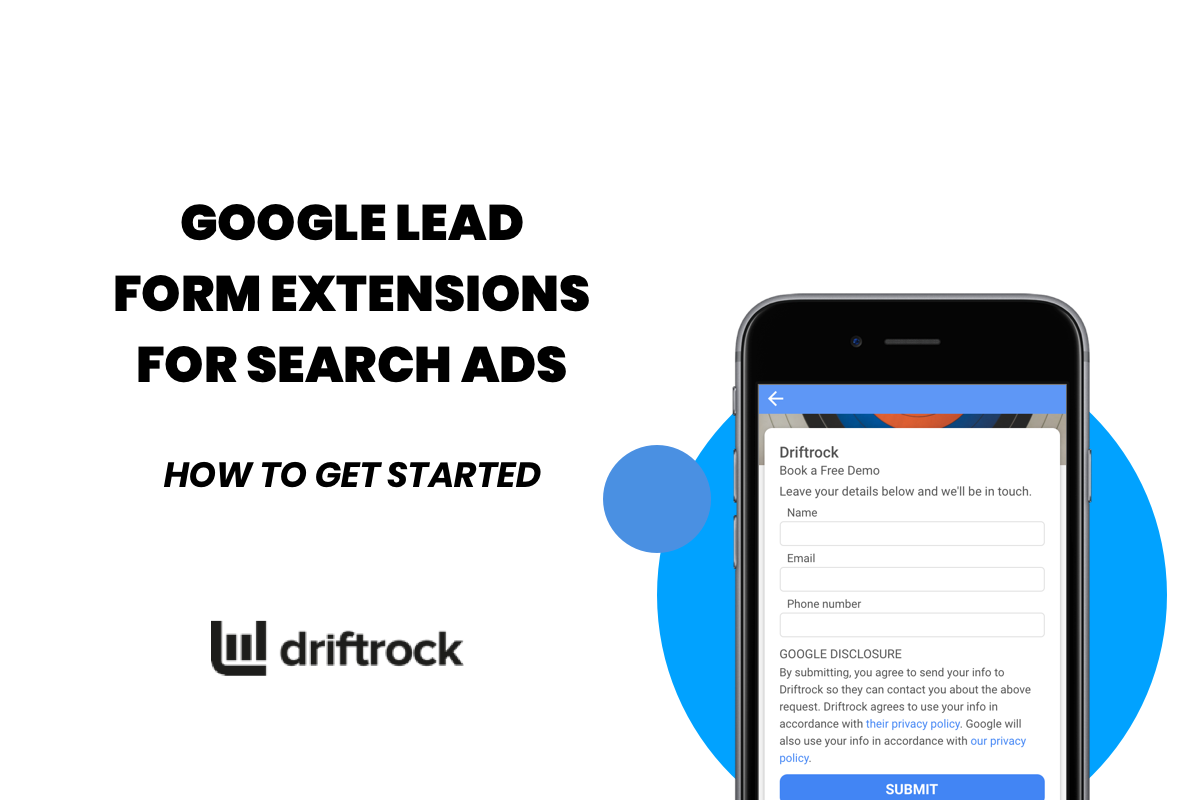
Google Lead Form extensions for Search Ads are a game-changer for both consumers and marketers. Bringing lead generation forms to Google search, this new ad extension makes it possible for advertisers to capture high-intent searchers directly on Google search result pages.
In this blog, we will run you through everything you need to know about the new Google lead form extensions, how to get started with your first campaign and use this new ad extension to generate and convert more Google leads.
What are Google Lead Form Extension Ads?
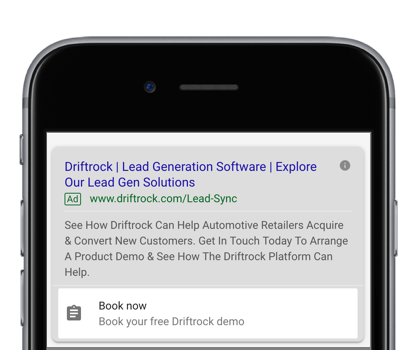
Google Lead Form Ads bring lead forms to Google search allowing advertisers to capture leads directly on Google search result pages. Google lead form extensions are available in Google search results on mobile devices and appear as an extension to your regular search ads. Google lead form extensions display as a call out box containing a call to action and an icon alongside your search ad as you can see on the image on the right. Once a customer clicks on the call to action they are taken directly to a fast-loading, mobile-friendly Google form.
The native form lets you collect lead data such as name, email, post code and phone number. All this can be done without having to build landing pages or web forms and without the need for the user to leave Google. Google will automatically pre-fill fields that it has information on making the user experience even easier.
The Google lead form extension for search ads is now available in public beta. You can test lead form extensions in your search ads by selecting Leads as the objective of your Search campaign and selecting “Lead form submissions” as the way to achieve your goal. Read on for illustrated step by step instructions on how to set up your Google form ads campaign.
Benefits of Google Lead Form Extensions in Search Ads
- Capture in-market leads - When someone is proactively searching for a product or service online this is usually a pretty good sign that they are in-market for that product or service. Add forms to your Google search ads for high-intent keywords such as to give your Google lead generation a boost.
- Seamless user experience on mobile - Google form ads make it incredibly easy for users searching for your business or services on the go on their mobile device to submit their information and get in touch with you.
- Pre-filled forms for better conversion - Google will automatically pre-fill lead forms with data it already has about logged in users making it even easier for a lead to submit a form.
- Improve Google Search Ads conversion rates - Google reports that early beta testers see an improved lead conversion rates.
- Convert your Google audiences faster - providing a much easier user experience means there are fewer barriers for leads to submit their details.
- Create highly-relevant ads - Google search ads display based on a searcher’s previous history and engagement across Google services.
- Sync Google lead form leads directly to your CRM with Driftrock - following up on your leads quickly and making sure your marketing and sales teams are notified the instant a new lead is created is important if you want to succeed with digital lead generation. Driftrock sends leads from your Google lead forms directly to your CRM or your sales’ team’s email inbox so that you don’t have to worry about manually downloading and distributing CSV files. Find out more about Google lead form extensions and Driftrock’s lead sync.
How do Google Lead Form Extensions work?
The beauty of Google lead form ads is that they create a simplified experience both for the consumer looking to find an answer to their questions and for the marketer looking to promote their product to the most relevant audience. Google lead form ads offer a streamlined 3-step user journey illustrated below.
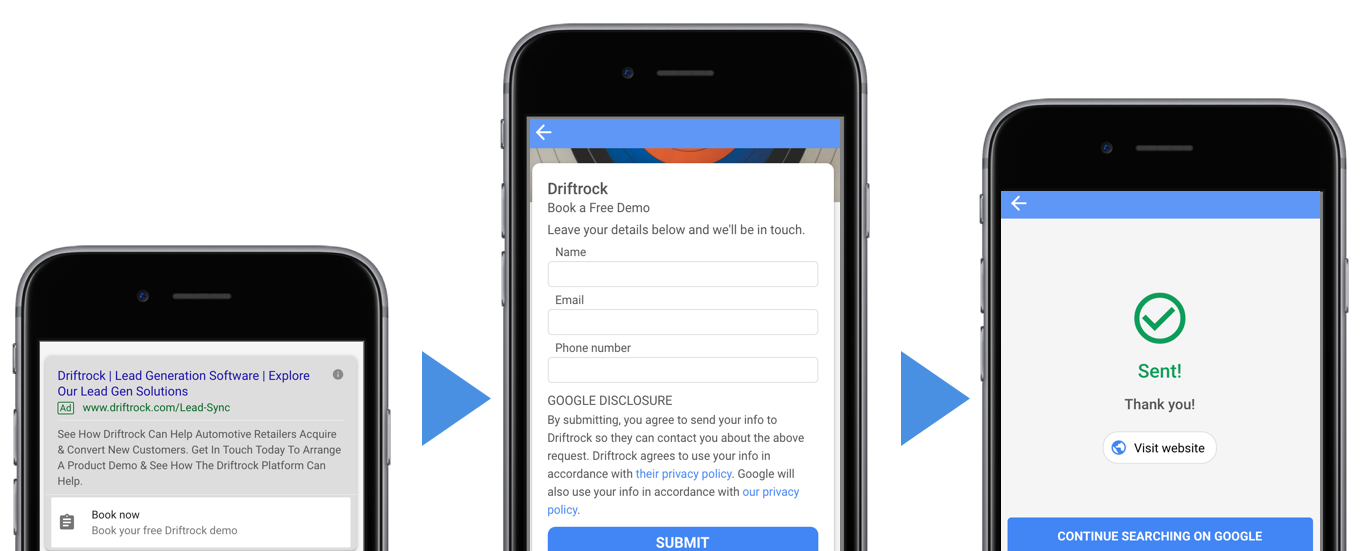
Step 1: Google Search Ad
A user searches for your business or your targeted keywords and sees your Google Search ad including a call to action for your offer.
Step 2: Native lead form
The user clicks on the call to action to expand a native Google form. In the form you can collect information such as name, email, post code and phone number.
Step 3. Submission & lead sync
After submitting the form the user sees a “thank you” message with a link to your website. Driftrock syncs this lead in real time through to your CRM.
How to create a Google campaign with Lead Form Extensions
Google lead form extensions are available in beta testing in every Google Ads account. Here’s how to create your first Google Form Ad campaign step by step.
- Log into your Google Ads account, select Campaigns on the page menu on the left and click on Create a New Campaign.
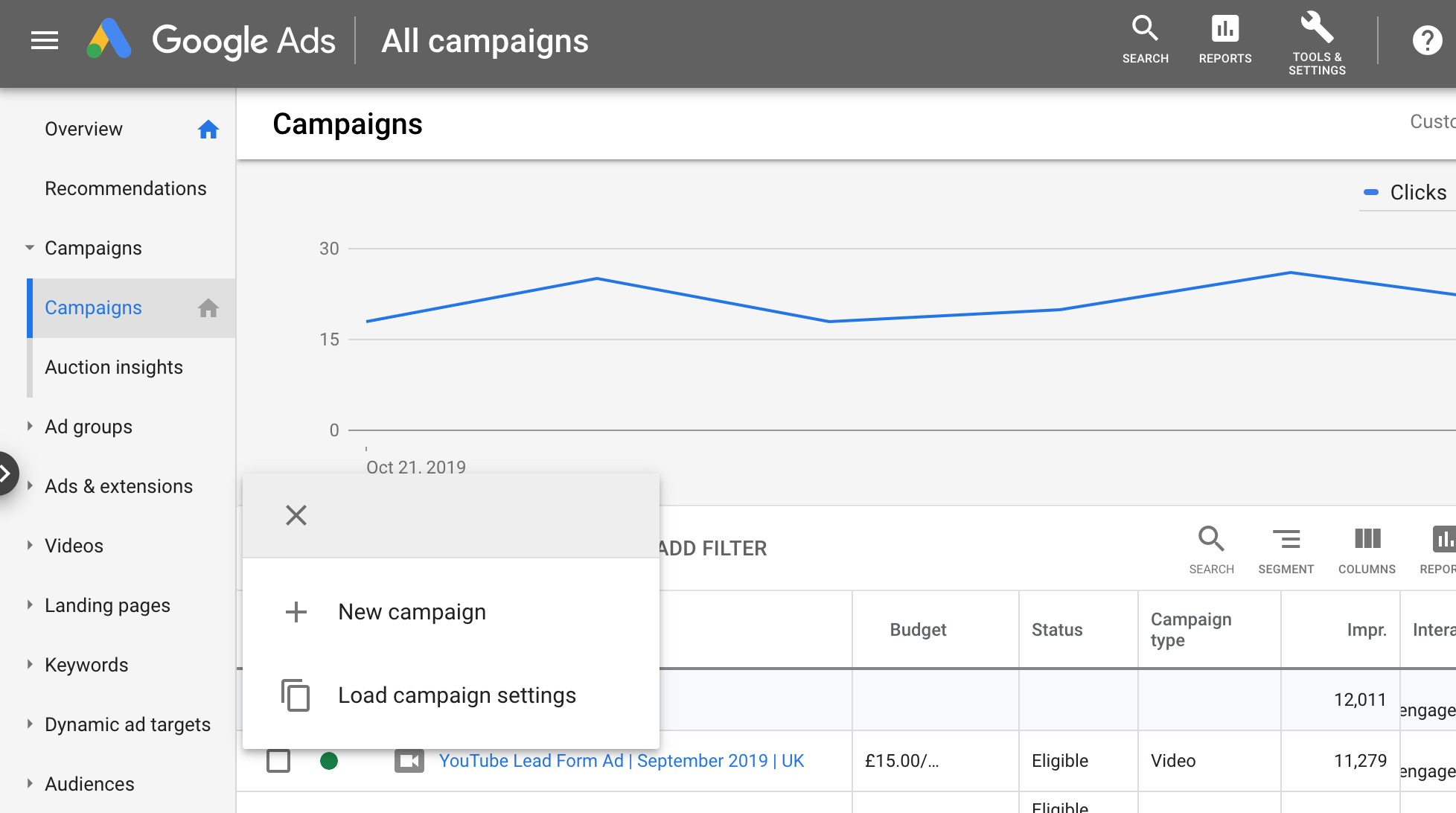
2. Select “Leads” as your Campaign objective.
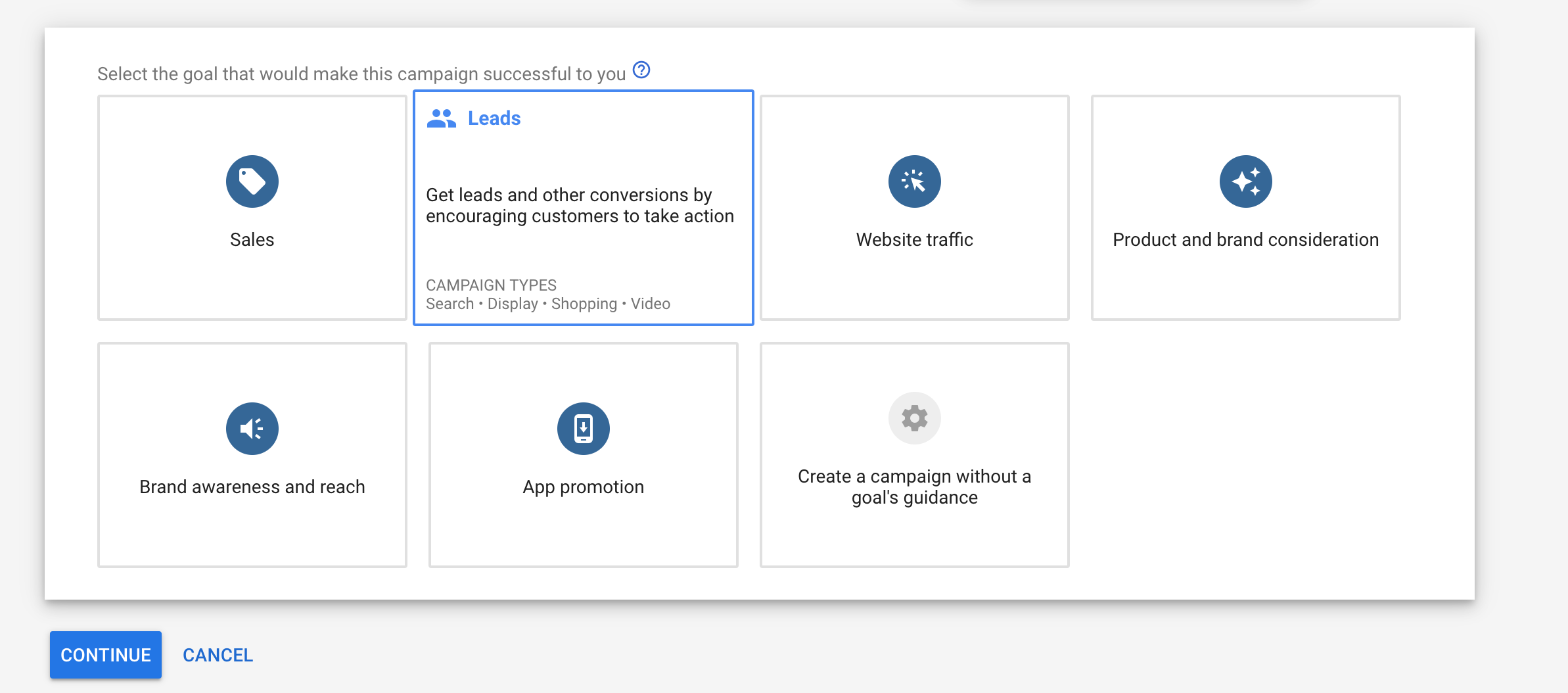
3. Choose “Search” as your Campaign type.
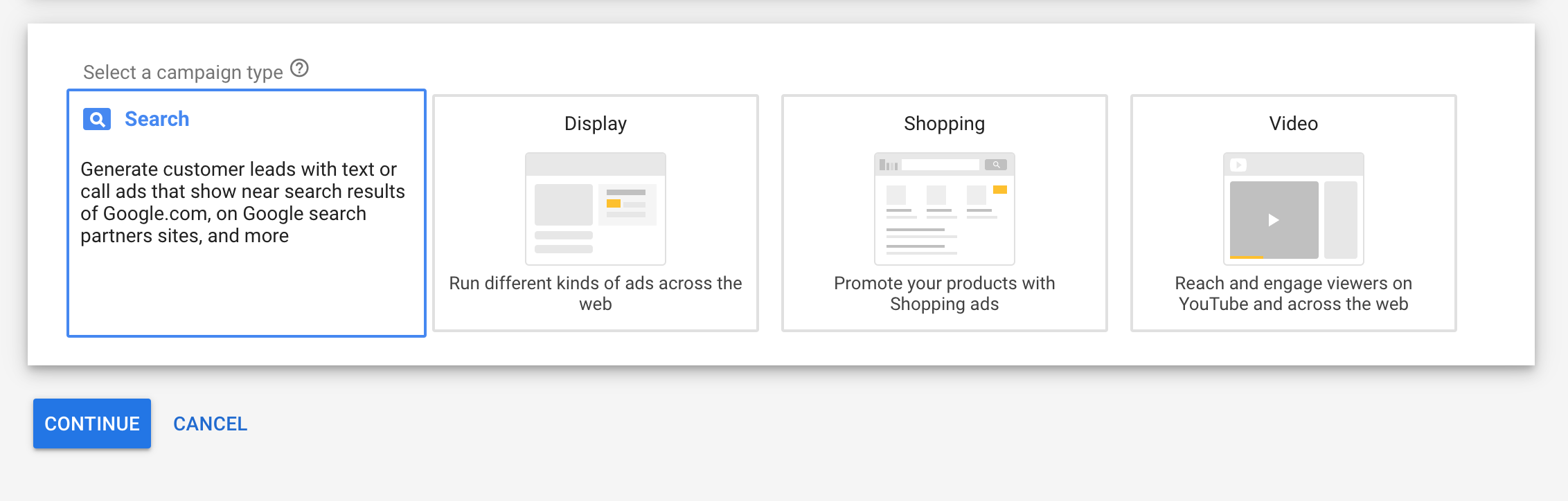
4. Select Lead Form submission as the way you want to reach your campaign goal.

5. Click Continue to move on to your Campaign settings - give your campaign a name and select whether to display your ads across both Google Search and Display networks.
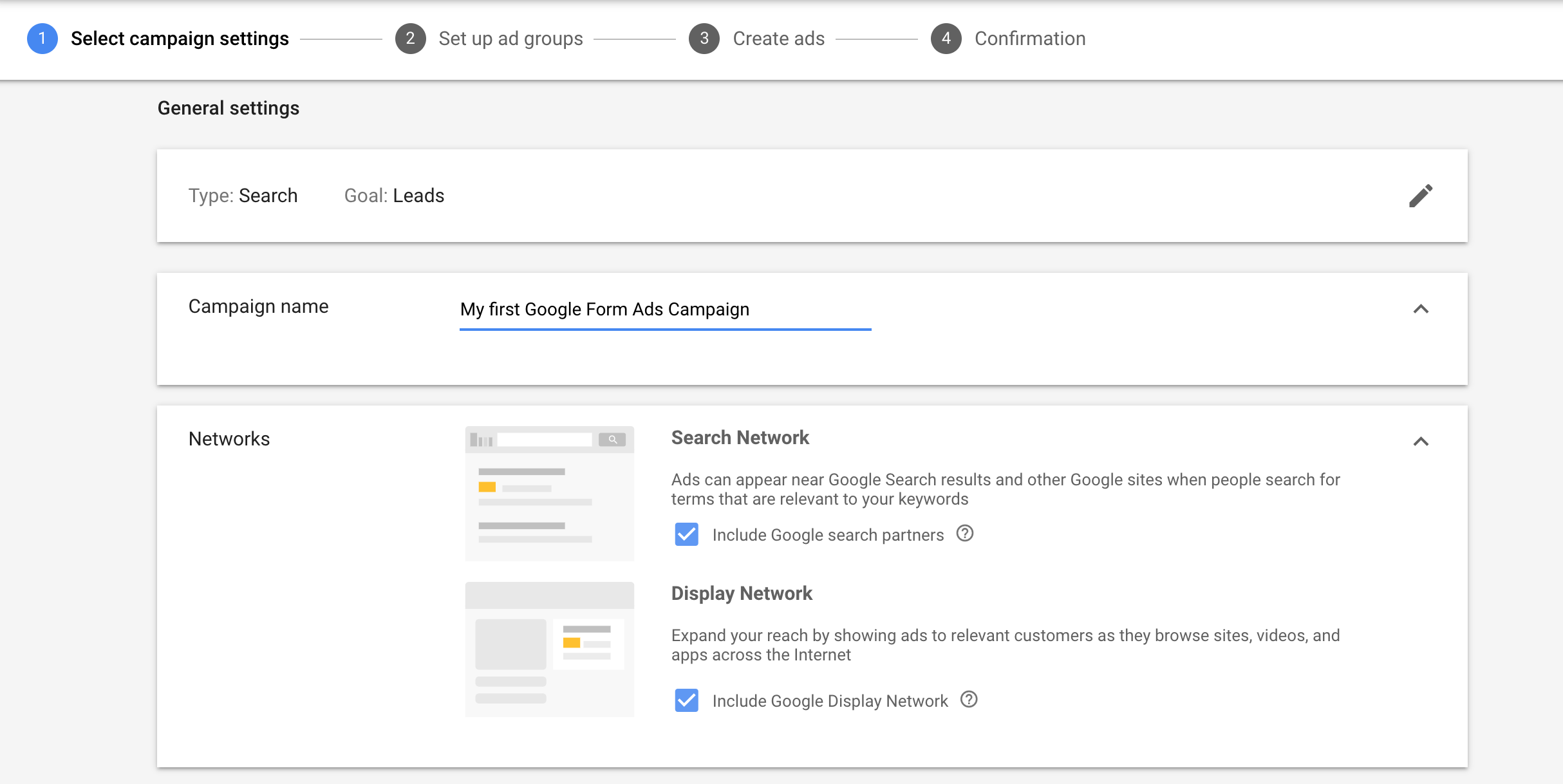
6. Set up your campaign targeting and audiences.
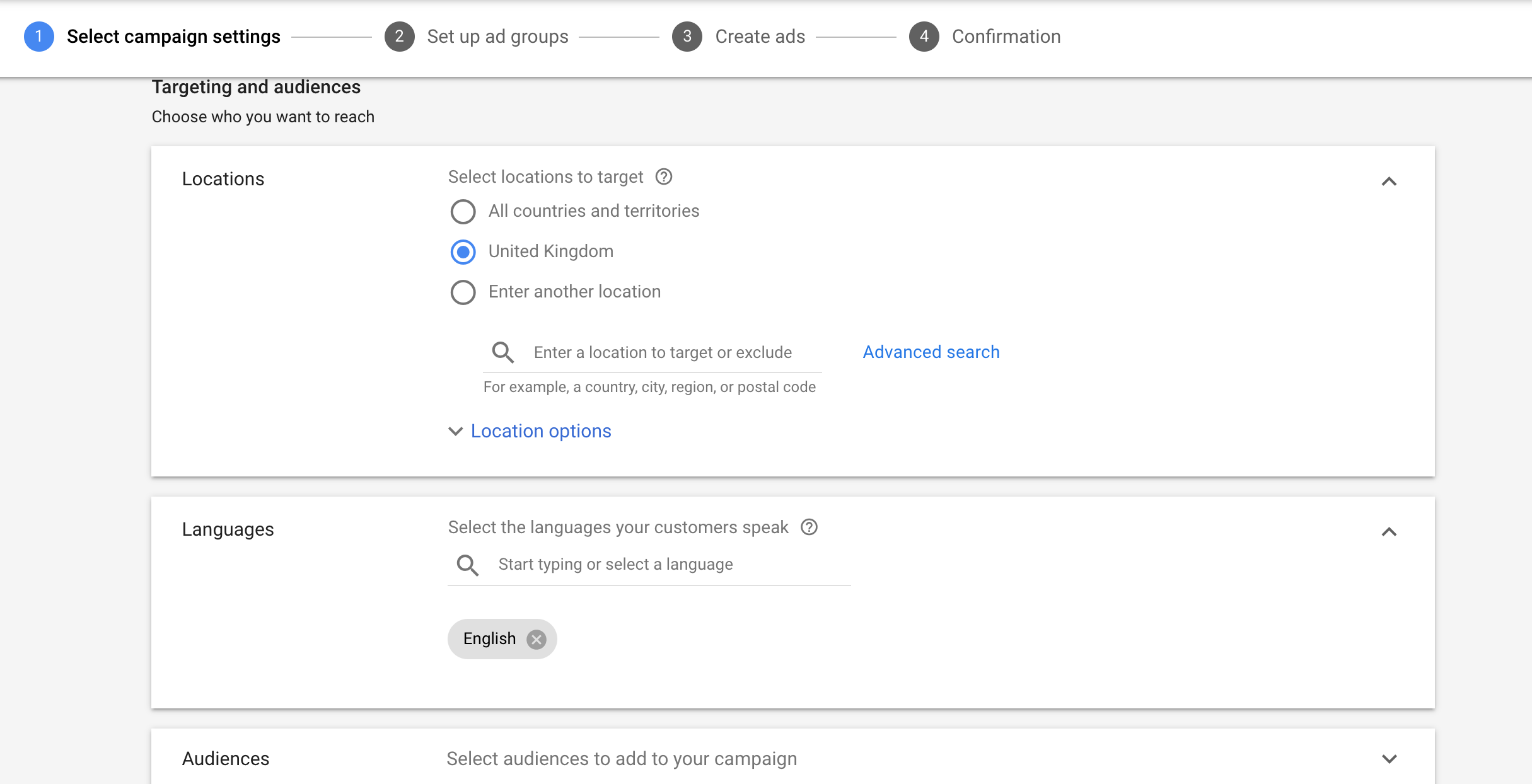
7. Set up your campaign budget and bidding.
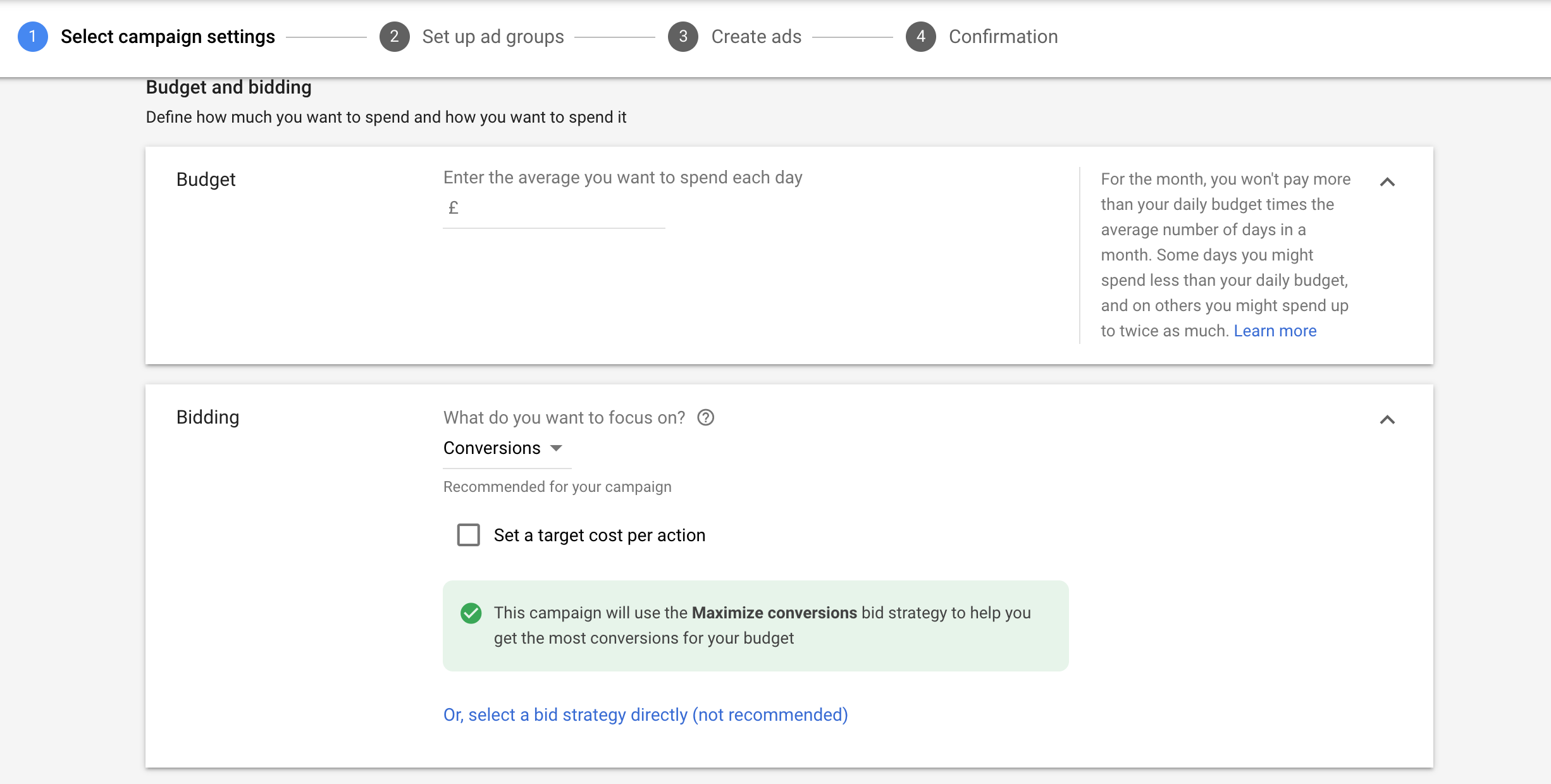
8. Select Lead form extension in the “Ad extensions” list.
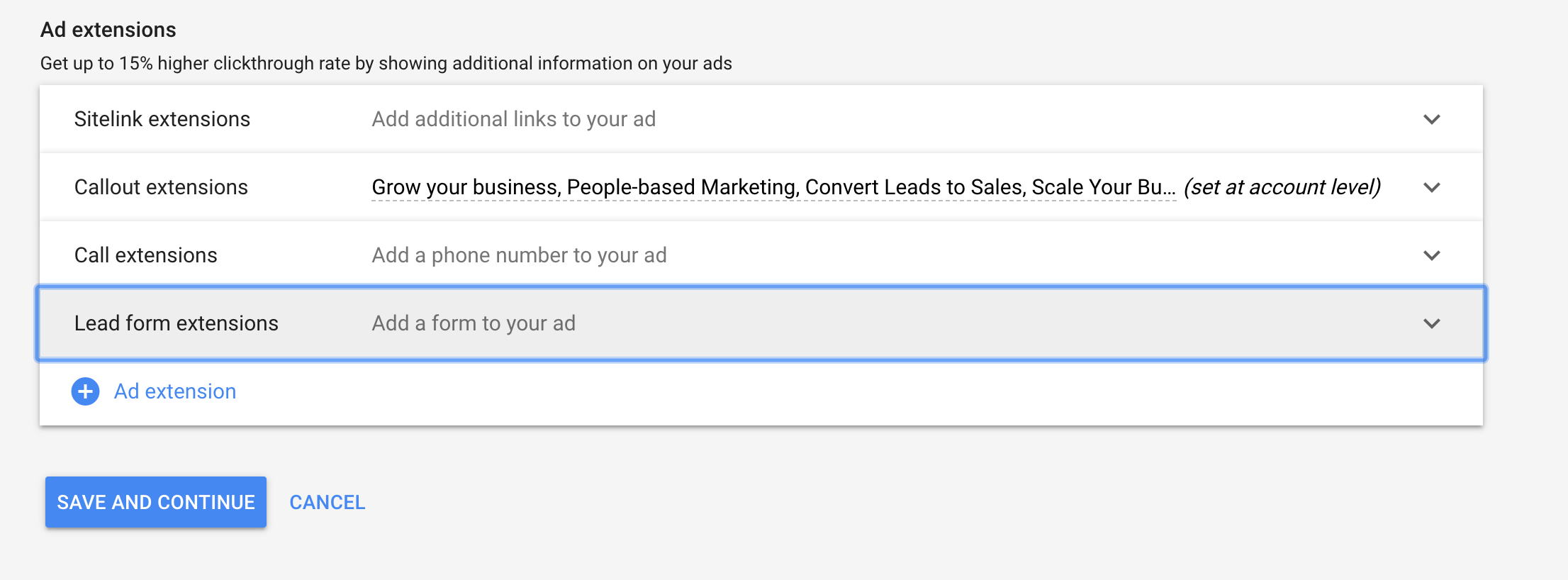
9. Configure your lead extension - you can create the lead extension text that will appear as the title on your call out box within your ad and select from a list of call to action options.
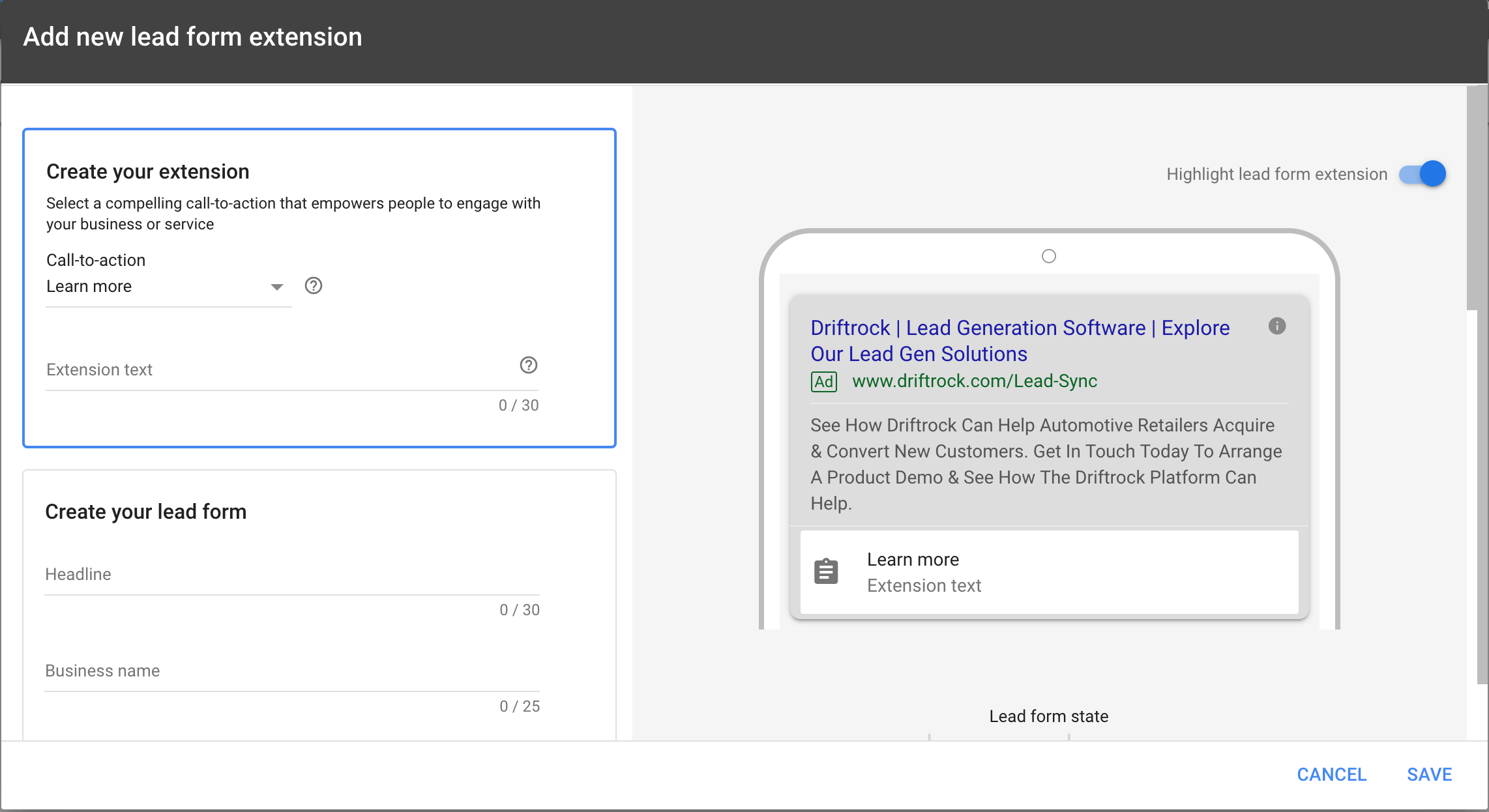
10. Create your Lead form - Give your lead form a title and a short description and create your lead form questions. At the moment, Google gives you the option to collect a lead’s name, email, phone number and postal code.
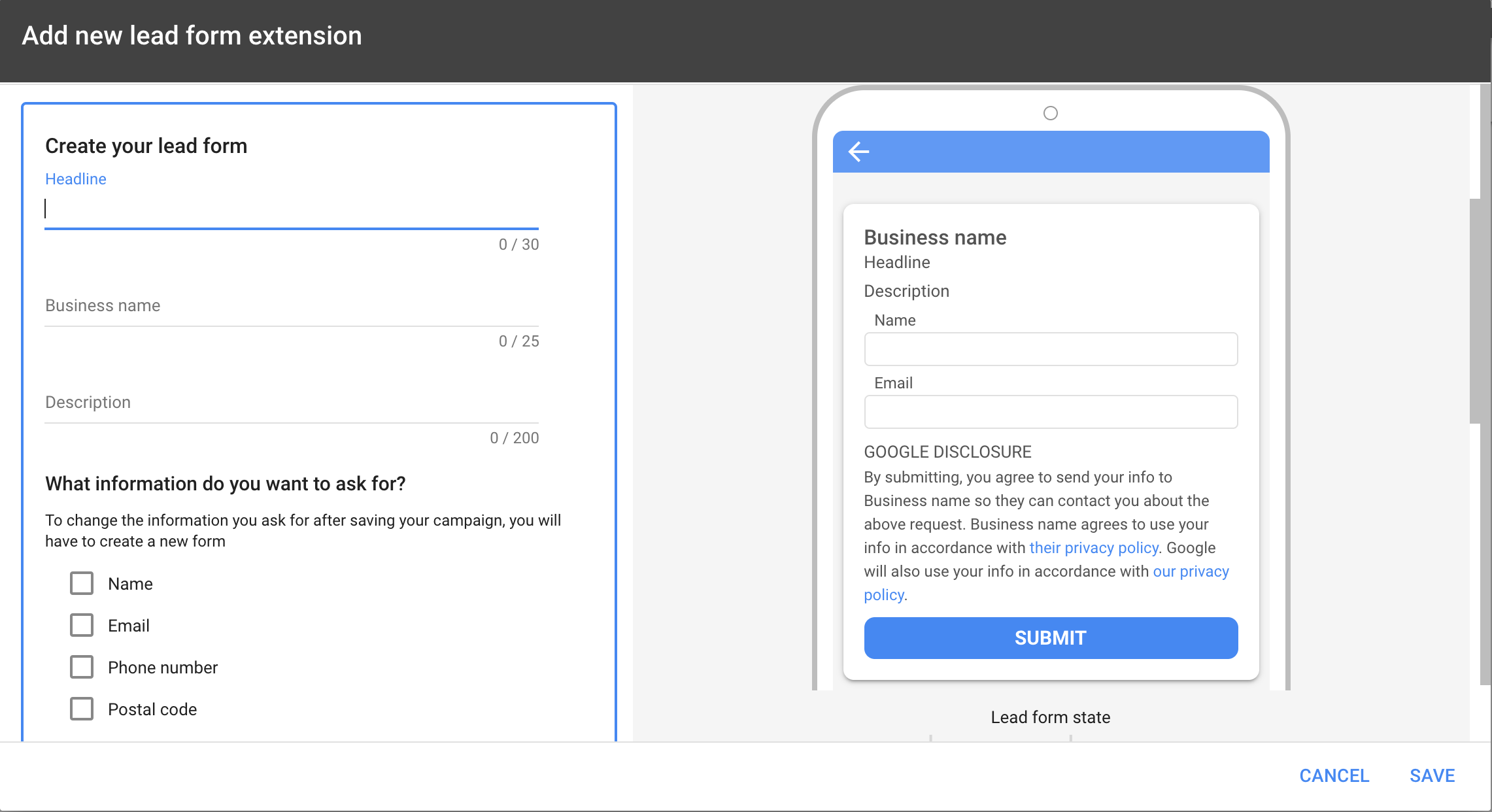
11. Create form submission message - the final step of setting up your lead form is creating a short message that the lead will see after submitting the form. Use this message to say thank you, set expectations about next steps and send leads to your website.
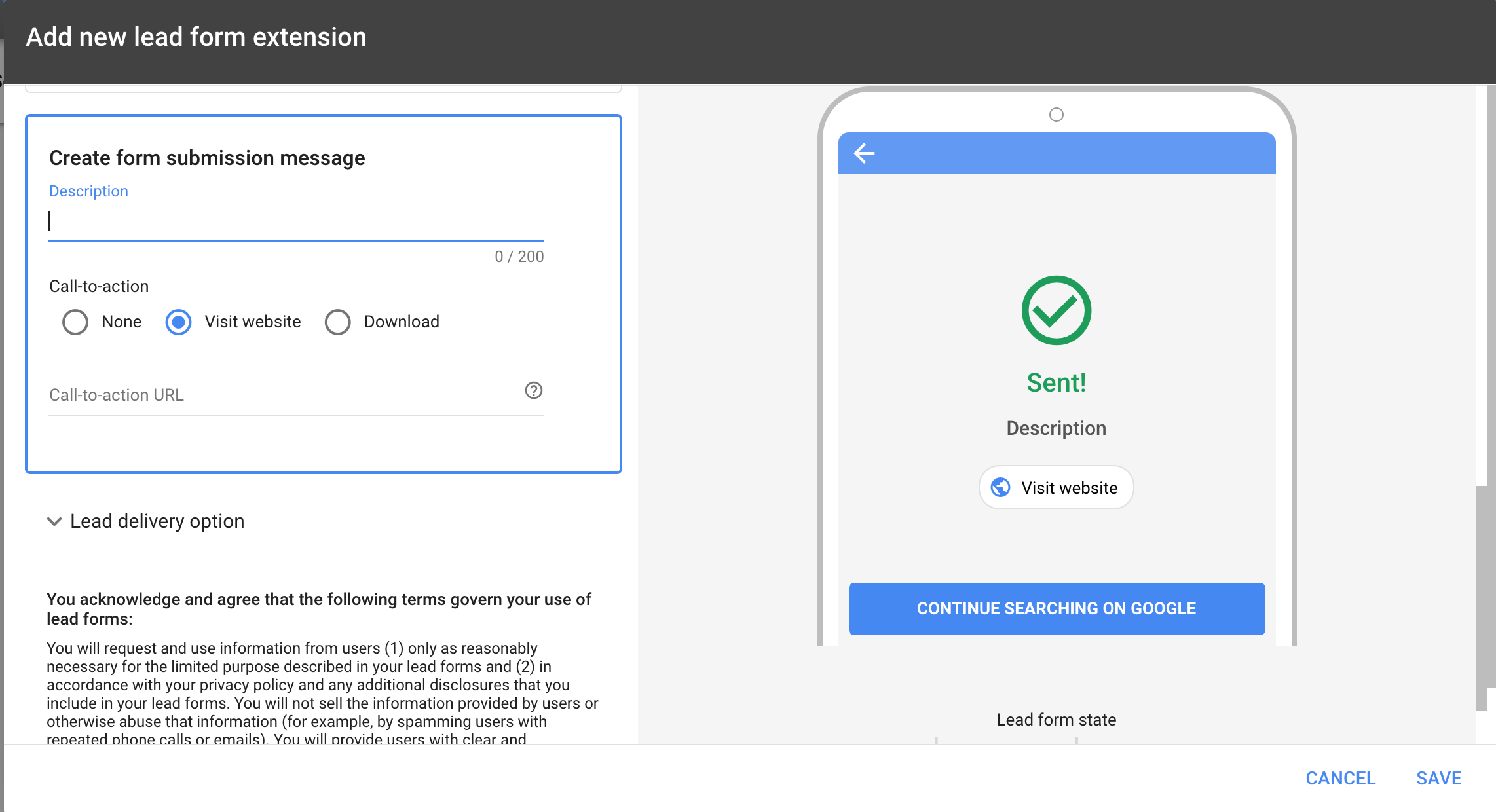
12. Review and accept the terms of service - When creating an ad extension for the first time you will be asked to agree to Google’s terms of service.
13. Set up ad groups and create your ads - Once your lead form is created you can go on to creating your ad groups and ads.

14. Confirm and push your campaign live - Congratulations, you’ve now created your first Google lead form ad campaign.
You can review your campaign’s performance in your Campaign reporting and download your leads by navigating to Ads & extensions - Extensions and clicking on Download leads link for the relevant lead form (see the image below). Bear in mind that Google will only store your leads for 30 days so you have to download the data regularly if you don’t want to lose any leads.
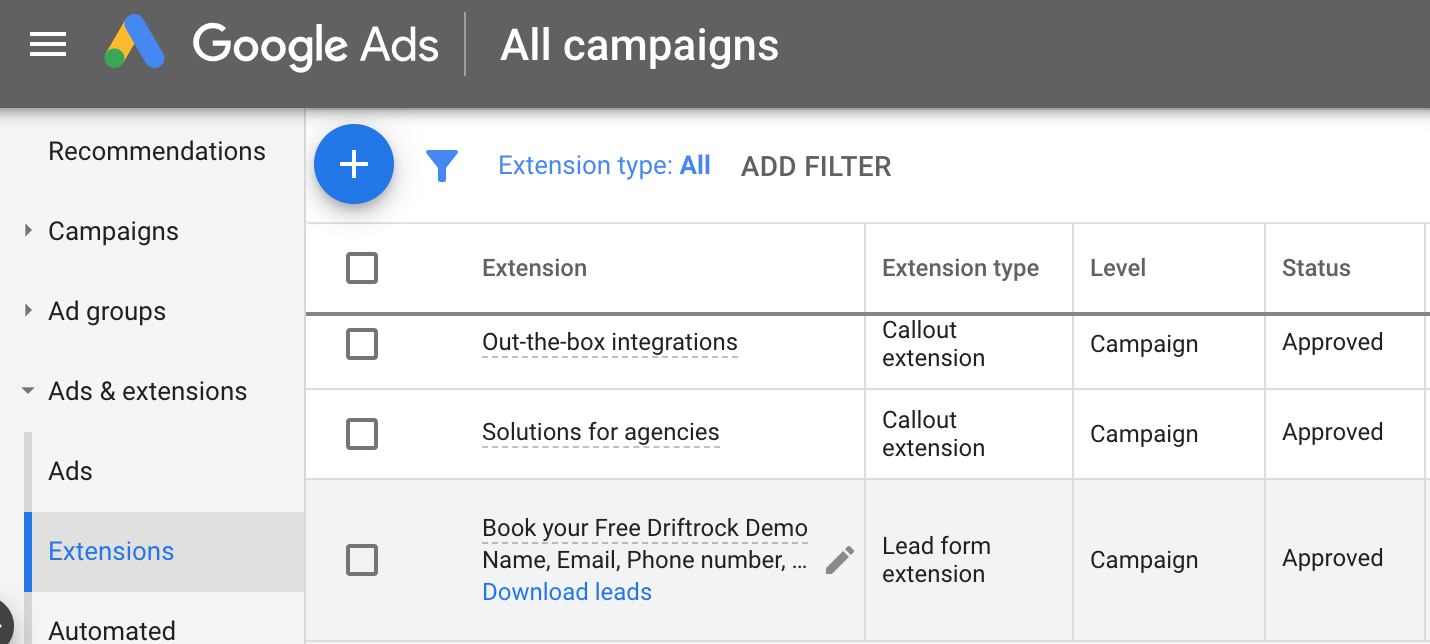
For more information on the set up process, visit this blog post by Google.
How to attach a lead form extension to an existing Search ad
You can add a lead form extension to an existing Google ad campaign by following the steps below:
- Log into your Google Ads account
- Select Ad & extensions from the left-hand side menu
- Choose Extension from the drop-down menu
- Click the plus button and create a new Lead form extension
- Select which campaigns you would like to attach it to
- Create your lead form and click save
How to sync Google lead form leads to your CRM
Capturing high-intent leads is all great but if you don’t follow up on those leads fast enough all of your efforts will go to waste. In digital lead generation it is essential that your leads get the communication they expect exactly when they expect it. Make sure that your sales and marketing teams are notified the instant a lead is created and have access to all lead data they need to follow up. Driftrock’s Google sync lets you send all of your lead data directly to your CRM or DMS in real time eliminating the need for manually downloading and uploading CSV files. What’s more, Driftrock will automatically validate your leads and remove any invalid leads making sure that your CRM stays free of fake leads.
Ready to get started with Google Lead Form Extensions?
Learn more about Google lead form extensions and Driftrock’s Google sync or click the button below to get started.




