How to get started with YouTube Lead Ads & Forms - Driftrock
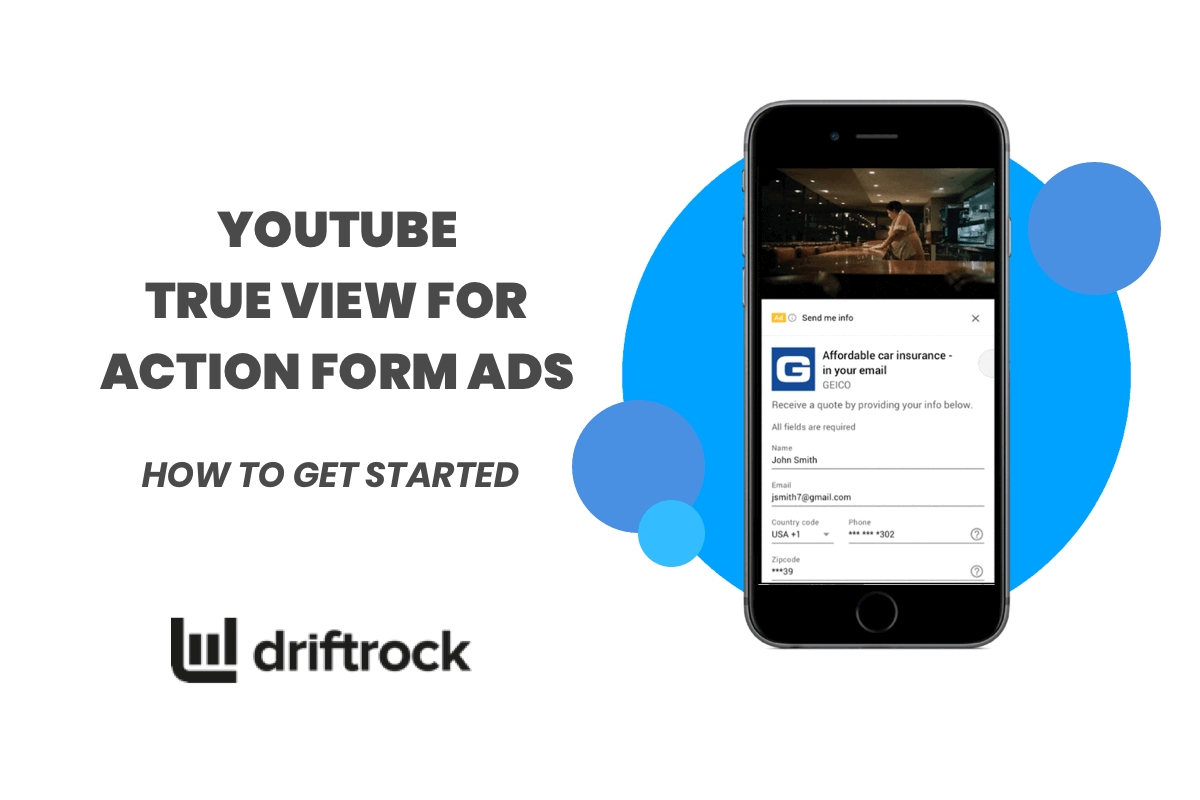
YouTube has launched a brand new ad format that promises to make lead generation on YouTube easier than ever. YouTube calls this new lead generation focused format YouTube TrueView for Action Form Ads.
The addition of YouTube TrueView for Action Form Ads is a major step towards making YouTube a more lead generation friendly platform. Similarly to Facebook’s Lead Form Ads, YouTube Form Ads will allow advertisers to capture lead details through a native, mobile friendly form that’s pre-filled with the lead’s known information. This means that users won’t have to leave YouTube videos to fill in the form and advertisers won’t need to create a designated landing page to capture lead data.
Currently you need to be whitelisted by YouTube in order to use YouTube Form Ads but at Driftrock we’ve had the chance to experiment with the new format and we are keen to share what we learned. In this blog, we will run through the benefits of YouTube TrueView for Action Form Ads and provide step by step instructions on how to get started with your first campaign.
Watch the video below for a sneak peak of the new YouTube Form Ads and for a brief intro to the format by our CEO Matt Wheeler.
What’s in this blog?
- What are YouTube TrueView for Action Form Ads (YouTube Form Ads)?
- How do YouTube Lead Form Ads work?
- The benefits of YouTube Lead Form Ads
- How to set up YouTube Lead Form Ads
- How to automatically sync YouTube Lead Form Ads leads to your CRM
What are YouTube TrueView for Action Form Ads?
YouTube Form Ads are a new ad format optimised for seamless lead generation and better conversion rates. YouTube Form Ads allow advertisers to collect lead information in a short in-line, pre-filled form.
Users don’t need to leave the YouTube app or Youtube video to complete the form and marketers don’t need to create a designated, mobile-optimised landing page in order to collect customer data.
Watch the video below for a sneak peak of the new YouTube Form Ads and for a brief intro to the format by our CEO Matt Wheeler.
How do YouTube Lead Form Ads work?
YouTube TrueView for Action Form Ads are available for in-stream ads on the YouTube mobile app. Ads display via a banner containing a short title and a call to action below your in-stream ad.
The format offers a simple and quick 3-step user experience. You can see what that looks like in the screenshots below.
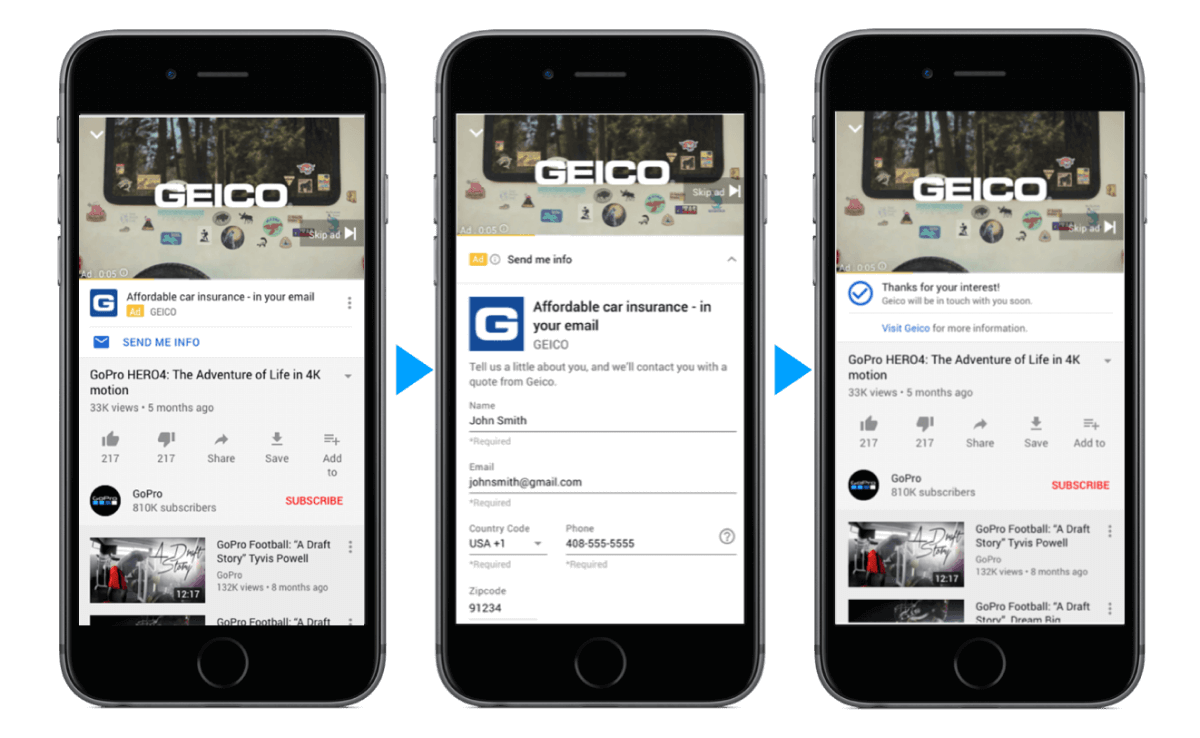
Step 1:
The user watches a video on the YouTube mobile app and sees an add banner below your in-stream video ad.
Step 2:
The user clicks on the Call to Action to expand the form. The form loads immediately and collects lead information such as name, email, phone number and post code.
Step 3:
After submitting the form the user will see a “thank you” message with a link to your website. You can use a lead sync solution like Driftrock to automatically send that lead to your CRM in real time.
The benefits of YouTube Form Ads
As the world’s second-biggest search engine, YouTube is becoming increasingly more important to consumer purchase decisions. While YouTube has established itself as a valuable advertising platform for reaching a wide high intent audience, it has been tricky for marketers to convert the high-quality traffic they get with YouTube. YouTube’s introduction of Form Ads, makes lead capture on YouTube as seamless as possible and promises a significant increase in conversion rates. By making the user experience as smooth and easy as possible, YouTube Form Ads also make it easier and faster than ever for marketers to capture leads on YouTube.
YouTube Form ads also address the fact that 70% of YouTube video views happen on a mobile device and offer a smooth mobile experience when it comes to capturing personal details.
Here are some of the key benefits of YouTube TrueView for Action Form Ads:
- Capture leads on YouTube with a native mobile-friendly form
- Reduce friction with a pre-filled form and improve conversion rates
- Take advantage of YouTube’s full targeting options
- Reach relevant in-market audiences
- Convert your YouTube and Google audiences faster
- Nurture and educate your audience with video content
- Reach and convert YouTube’s logged-in mobile user base
How to set up YouTube Lead Form Ads
In this section, we will run you through the campaign set up step-by-step and provide useful tips along the way.
1. Select Leads as your campaign goal
- Create a new campaign and select Leads as your campaign goal
- Start your Campaign set-up as you would any other campaign by logging into your Google Ads account and clicking on Campaigns to create a new campaign. In the Campaign set-up window select Leads as the goal of your campaign.

2. Select Video as your campaign type
Next, select video as your campaign type.
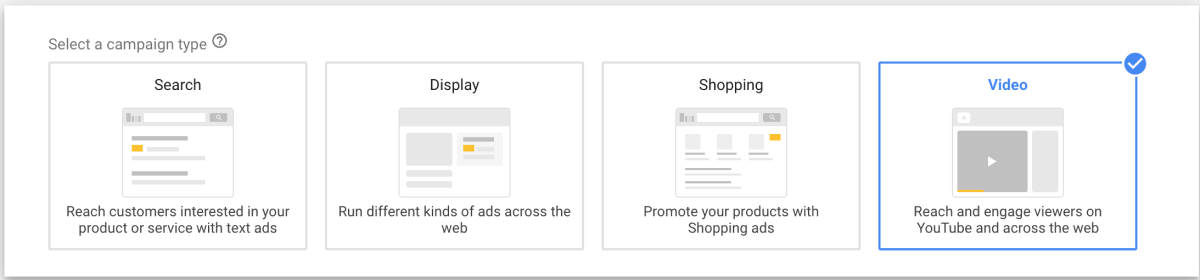
3. Create your lead form
What you will notice is different in the campaign creation process is that with YouTube Form Ads you now have the option to create a lead form. The form creation process takes 4 quick steps.
1.Lead Form Intro
In the first step you are asked to provide your business name and call to action which will be displayed in the ad banner.
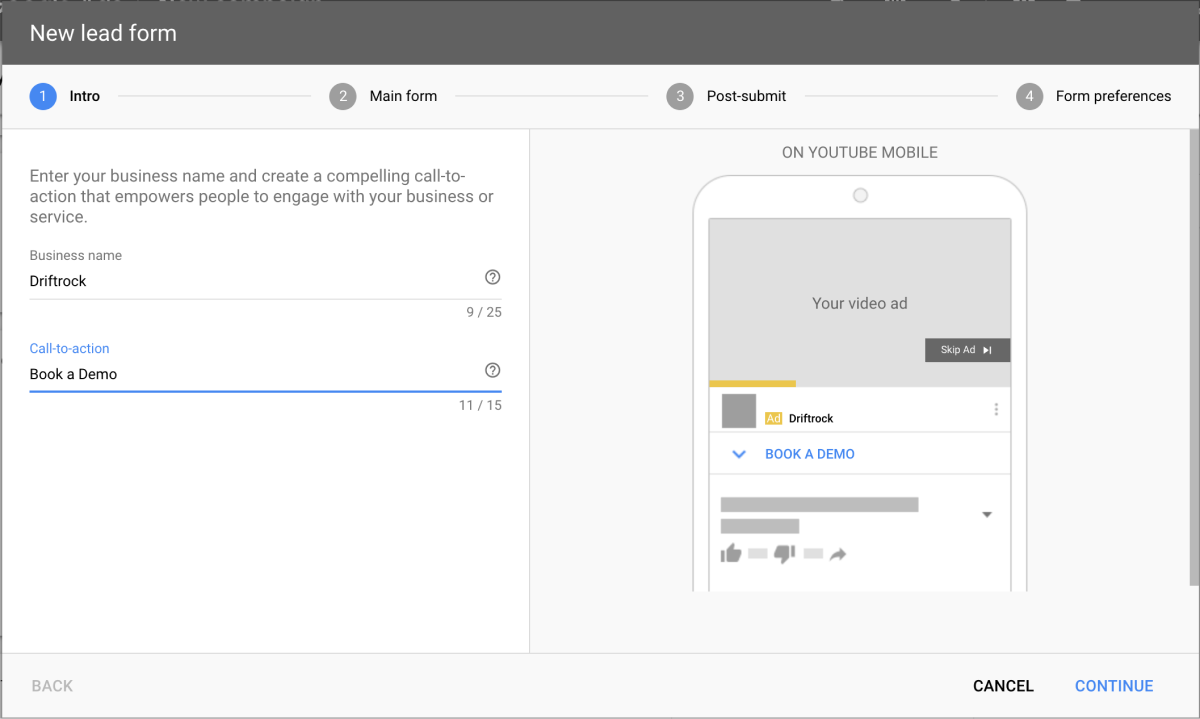
2. Lead form questions
In the second step, you can select your form questions. At the moment, you can choose between pre-filled form questions - Name, Phone Number, Email address, City, Zip code, State and Country. Additionally, you can also ask Company name, Job Title, Work email and Work phone number. There are also qualifying questions available for specific industries. For example, automotive companies can ask "Which type of vehicle are you interested in?". In this step, you are also asked to give your form a headline and description and provide a link to your privacy policy.
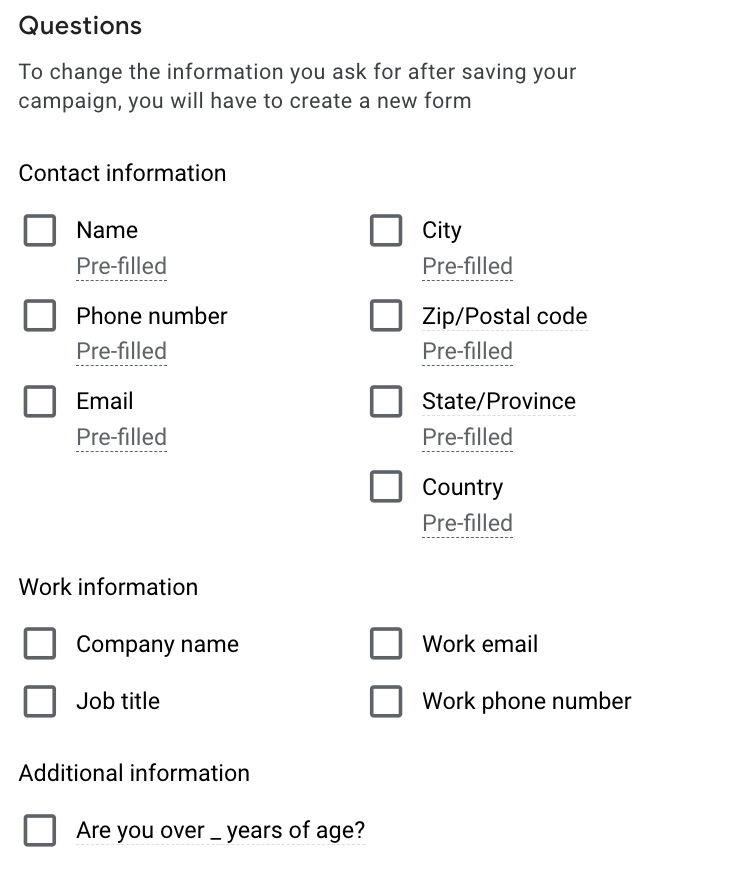
3. Set up your thank you message
In this step, you can create the thank you message that will be displayed after a lead has filled in the form. Use your post-submit headline and post-submit description to manage expectations and provide information about what the lead should expect next.

4. Choose how you want to receive leads
Finally, you are asked to select how you would like to receive your leads.
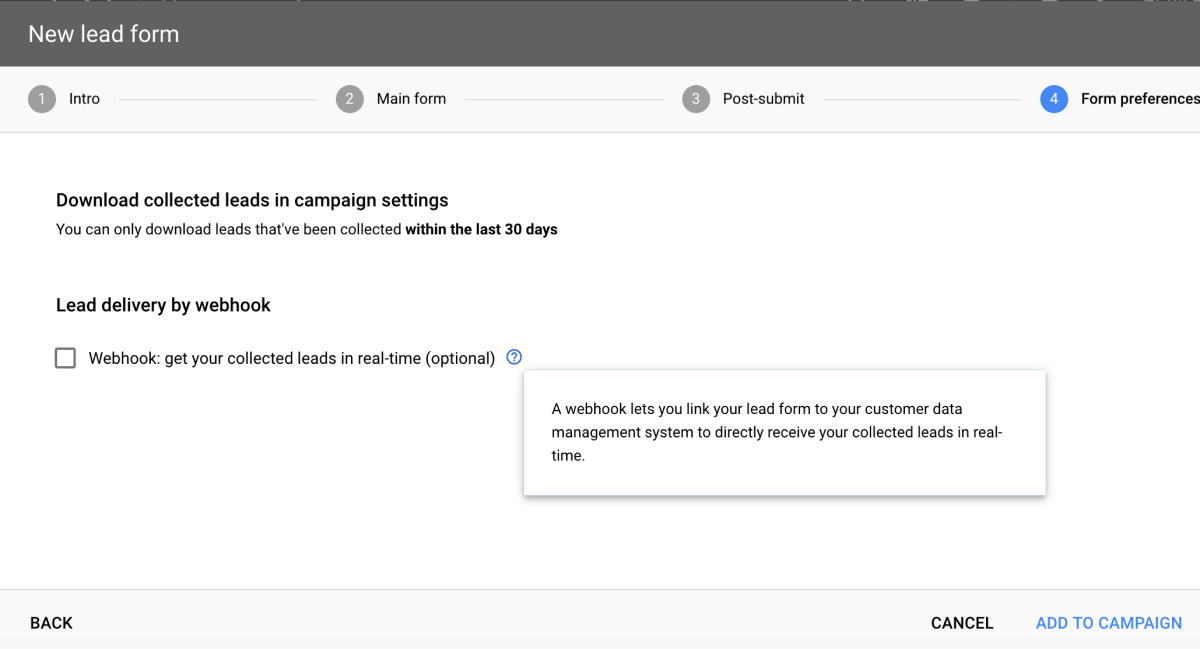
You can select between two lead delivery options:
- Manual download of leads that have been collected in the last 30 days.
- This method will allow you to manually download your lead data from your account and then import it into your CRM or other lead management system.
- Creating a webhook to deliver leads to your CRM in real-time.
- Lead delivery via webhook is the most time-efficient way to sync your leads to your CRM. The webhook allows you to automatically send leads to your CRM as they arrive so that you won’t need to worry about manual downloads and uploads. Bear in mind that not every CRM will offer a webhook solution and check your options before planning your YouTube Form Ad campaign. Check if your CRM offers a pre-build webhook solution and allow for some time if there is no ready to use webhook solution and you need to request one.
- Alternatively, if you are a Driftrock user, you can generate a webhook URL in a few simple steps when setting up your YouTube lead sync in Driftrock.
4. Set your budget and campaign dates

Once you’ve created your lead form you can continue your campaign set-up as with any other YouTube campaign.
Google will automatically set your bidding strategy to optimise for conversions.
5. Select the networks, languages and locations you want your ad to be displayed in

The next step of your campaign set up is selecting what networks, languages and locations you want your ad to be displayed in. At the moment YouTube Form Ads are only available for YouTube videos and display network video partners and are not available for YouTube search results. The ad format is available in all languages and locations and you will be able to see a handy estimate of available impressions on the right hand side of your screen as you define your target networks, languages and locations.
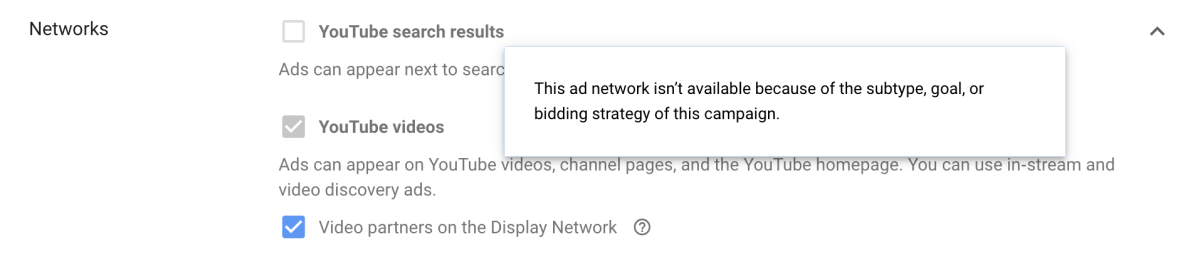
6. Set Content Exclusions

Next, you need to define what content your ads will show alongside with. By default Google will select the Standard Inventory type which is a selection of advertiser-friendly YouTube content that is suitable for most brands. Other options you can choose between are Expanded Inventory which will increase your impressions but will include some sensitive content and Limited Inventory which will limit impressions but will exclude most sensitive content.
In the Excluded Content and Excluded types and labels sections you can drill down into the type of content you would like to exclude in more detail. You can exclude your campaign from content based on sensitive content categories such as “Sensitive social issues” and “Conflict and tragedy” and content types and digital content labels such as “DL-G General Audiences”.
As you go through the content exclusions set up, you will get an estimate of your ad’s weekly reach on the right-hand side.
For more detailed instructions on how to manage your content exclusions, read this article by Google.
7. Create your Ad Group
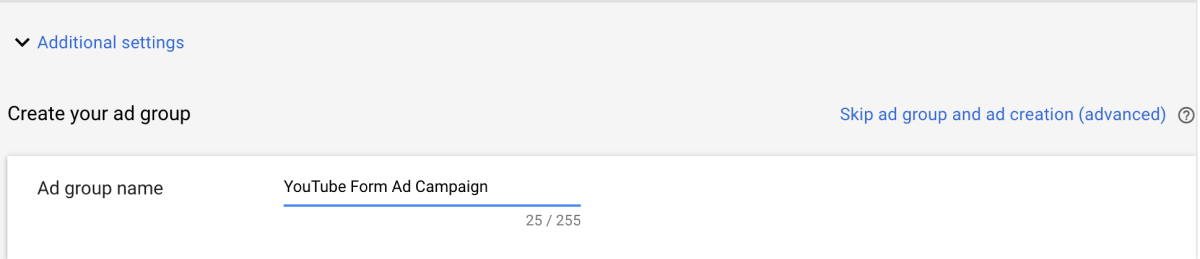
In the next step, you are asked to give your Ad Group a name. You need to create an ad group with defined target audience and at least one ad in order to run your campaign. You can skip this step for the time being and go back to creating your ad group and ads at a later stage.
8. Define your target audience
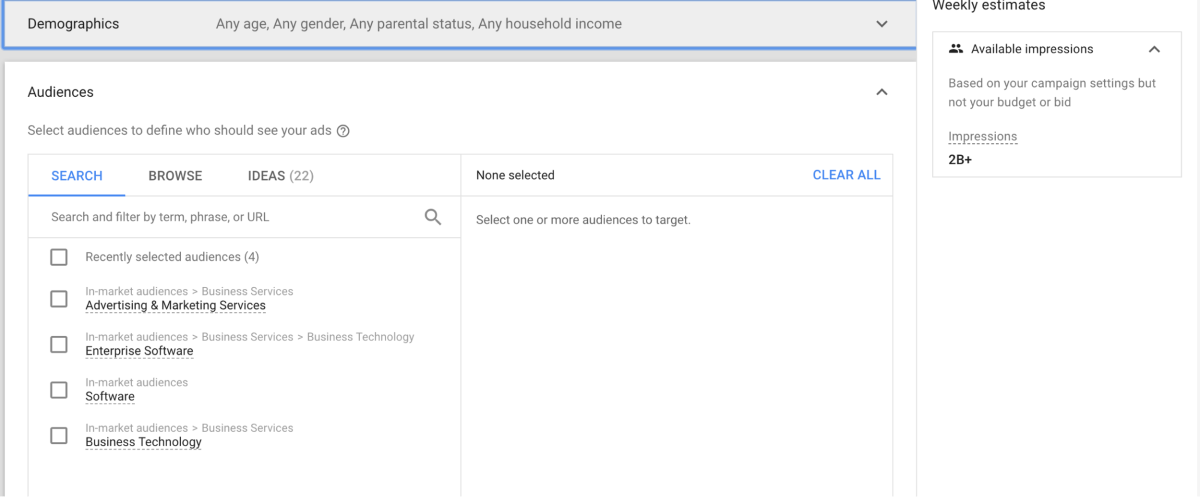
Your next step is to define your target audience. YouTube Form Ads give you full access to all of YouTube’s targeting options. You can target people based on demographic information such as gender and age or use YouTube’s In-market and Affinity Audiences.
9. Narrow the reach of your campaign with keywords, topics or placements
In order to make sure you are capturing high-quality leads with your YouTube Form ads you need to make sure they are displaying alongside relevant content. In the next step in your campaign set up, you can select specific keywords, content topics and placements to optimise the placement of your ads.
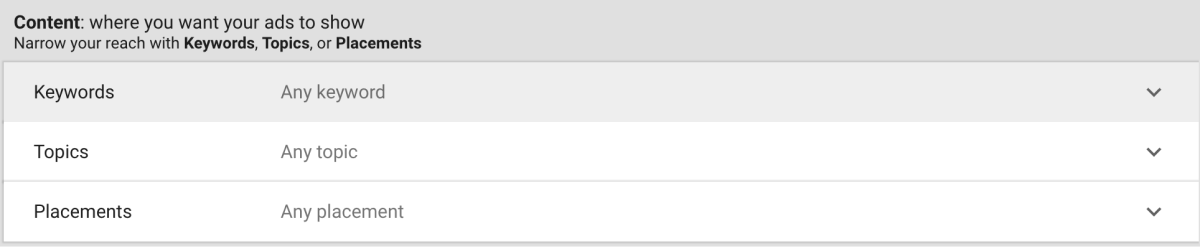
10. Create your video ad
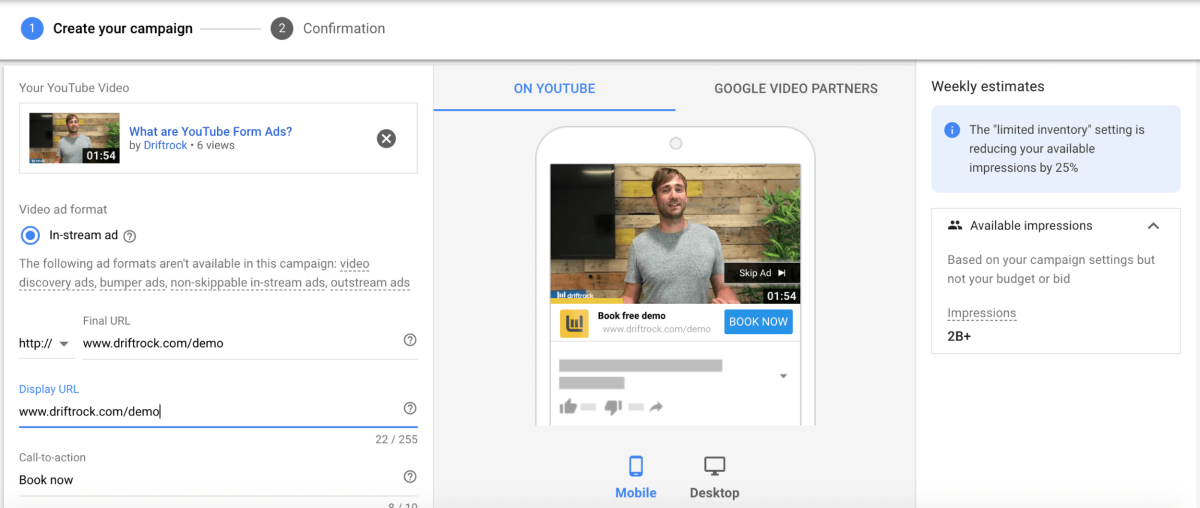
Now that you have defined your placements and target audience you are ready to create your YouTube Form ad. YouTube Form Ads are available as in-stream ads which means that they will play before, during or after another video on YouTube and viewers will be able to skip the ad after 5 seconds.
Select the YouTube video you would like to use as your ad creative, select the final URL that you would like to point leads to with your ad, create an enticing headline and call to action.
Once you are happy with you ad, click save and continue to confirm your campaign set up.
11. Confirm Campaign Settings
That’s it, you’ve created your first YouTube Form Campaign. The final campaign set up lets you review your campaign setting such as campaign goal and bid strategy and let’s you preview your ad groups and ads. By clicking Continue to Campaign on this window you will be taken to your Campaigns where you can monitor campaign performance once your ads have been approved and your campaign is running.
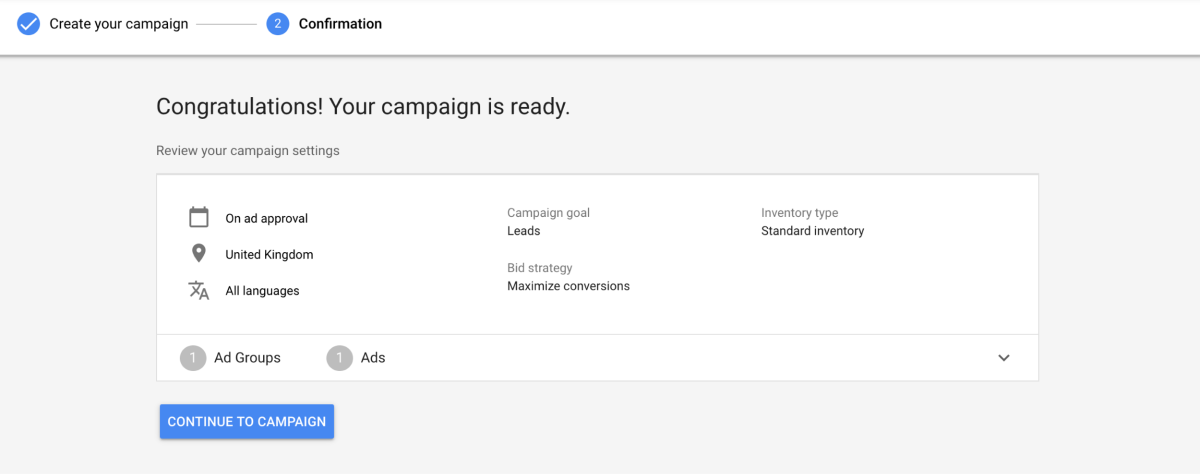
Sync YouTube leads to your CRM with Driftrock
Every marketer knows that what happens to leads after they reach your CRM is essential to driving digital marketing ROI. Now that you are ready to start generating leads with YouTube Lead Ads, it’s important to think about the best way to follow up on YouTube leads, nurture them through the customer lifecycle and track them through to a sale.
With Driftrock’s YouTube Lead Sync you can send the leads you generate with your YouTube Lead Ads to your CRM, DMS or other lead management system in real time without having to worry about manually uploading CSV files. This saves your team precious time and allows you to follow up on leads immediately in order to improve conversion rates.
What’s more, with Driftrock you have access to powerful lead validation and segmentation tools and invaluable campaign insights. Here’s what you can achieve with Driftrock’s YouTube integration:
- Automatically send YouTube leads to your CRM in real-time
- Set campaigns at scale -create YouTube lead forms at scale
- Validate your leads and cleanse your database from any invalid or incomplete leads
- Track your YouTube leads through to an offline purchase with Driftrock’s end-to-end lead tracking
- Enable Driftrock's lead validation feature to filter out invalid email addresses, phone numbers and addresses. You can use this feature for reporting only or stop this data from reaching your CRM and sales team, saving time and resources.
- Stay GDPR and Data Protection compliant with advanced lead information processing and storage settings
Ready to get started with YouTube Lead Form Ads?
Find out more about Driftrock’s integration with YouTube Form Ads.
Get Started Free or Book a Demo with Driftrock today to increase your ROI from youtube lead generation today!




