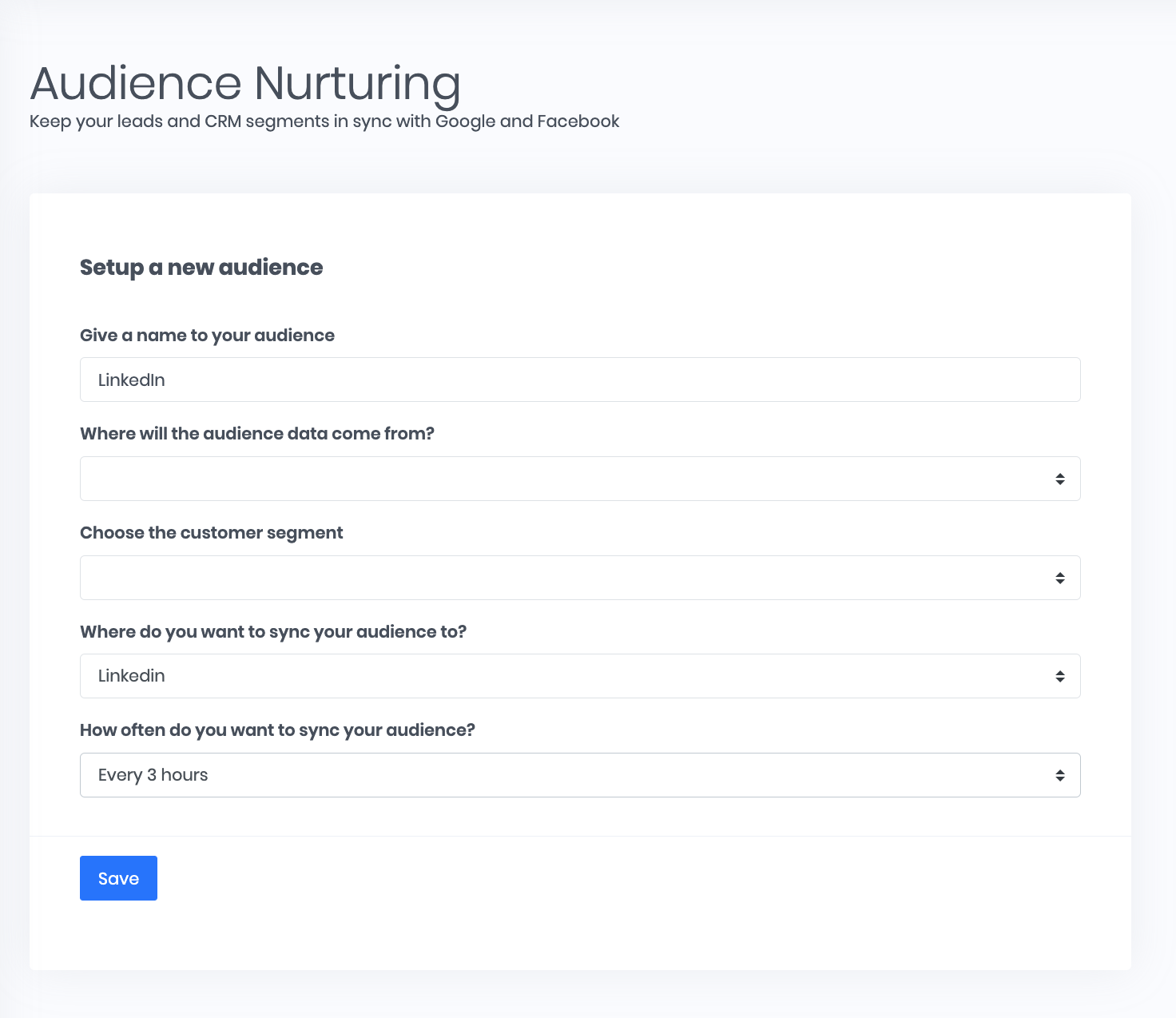In this guide, we will discuss how to set up your LinkedIn to Pipedrive integration to unlock advanced marketing tactics that will help you to capture and convert more leads!
LinkedIn to Pipedrive integration
LinkedIn lead gen ads is an excellent way to generate high-converting leads. It is a key component of many lead generation and marketing strategies.
LinkedIn Lead Gen ads make it incredibly easy for customers to quickly fill out lead forms for your products or services by loading a native form directly within LinkedIn, that also pre-fills with details from their account. These forms appear in-feed or in messages (InMail).
In our experience, this means a 50% reduction in cost per lead vs a website landing page.
Additionally, the faster you get these leads into Pipedrive and respond to them, the more likely you are to convert them.
How to get Linkedin leads into Pipedrive
The manual method
To manually export leads from Linkedin, you can download a CSV.
- Log in to LinkedIn Campaign Manager.
- Click the campaign group whose leads you want to download.
- Select the checkbox next to the campaign or multiple campaigns.
- Select the date range from the Time range dropdown menu.
- Click the Export button at the top right of the page.
- Select Leads as the Report Type in the Export CSV pop-up window. Click Export in the pop-up window.
- Done! Your leads will download as a separate CSV file.
Note:
- LinkedIn stores member profile data only for 90 days
- You need to be a Page admin (super admin, content admin, curator, or analyst) or Lead Gen Forms manager.
Automatically sync LinkedIn leads to Pipedrive (the high converting and safe way!)
Exporting CSVs manually has disadvantages - it isn’t fast enough, safe enough or scalable when you start generating a high volume of leads.
Additionally, it means if you are late to manually do the process of exporting the leads, then your sales team will have to wait (and we all know how important it is to respond quickly to increase conversion rates).
You can lose the data after 90 days as mentioned above.
With Driftrock, you can automate this process quickly, safely and easily!
1. Login or Sign Up to your Driftrock account
2. Choose LinkedIn Lead Ads from the Driftrock Lead Capture Library
3. Follow the wizard as it takes you through the journey
• Connection - Connect your LinkedIn Page to Driftrock (We are official Facebook Partners and GDPR compliant)
• Mapping - Map your incoming fields
• Destinations - Select Pipedrive as your destination
• Review and Done!
4. Optional - Use Driftrock Validation and Reporting to optimise your campaigns
Pipedrive LinkedIn Matched Audiences Integration
In addition to better reporting and validation, you should use LinkedIn’s Matched Audiences to achieve your targets. Advanced lifecycle marketing techniques such as exclusion, lookalikes and (re)targeting specific segments can help you achieve better results.
LinkedIn Matched Audiences targeting to exclude Pipedrive leads
People may use LinkedIn Matched Audiences to exclude customers already in the pipeline. This will save you money and people won’t get annoyed with multiple ads.
Simply add the Pipedrive segment you wish to exclude as an Exclusion Audience.
Lookalike Audiences
Once you have a list of good leads in your Pipedrive account, you can use it to build a lookalike audience on LinkedIn to generate a high converting audience.
LinkedIn Matched Audiences targeting of leads in Pipedrive
How to setup LinkedIn Matched Audiences from Pipedrive
The manual method
You can setup LinkedIn Matched Audiences by exporting a CSV of all or some of your lead segments and uploading them to LinkedIn.
- Export your CSV
- Login to LinkedIn campaign manager
- Click on Account Assets and select Audiences
- Click on create audience and upload a list
- Upload your list. Make sure it is similar to the contact list template provided by LinkedIn in the pop-up.
Automatically sync Pipedrive with LinkedIn Matched Audiences (recommended)
Using CSVs to create audiences on LinkedIn isn’t scalable, and also makes it very difficult to stay GDPR and Data Protection laws compliant.
Updating the targeting as preferences change or people unsubscribe can mean managing too many CSVs and audiences.
To automate the process, you can use a tool like Driftrock to keep the Pipedrive segments in constant sync.
Driftrock adds and removes records every 3 hours.
1. Sign up to create your free Driftrock account.
2. Click Audience Nurturing in the left-hand navigation.
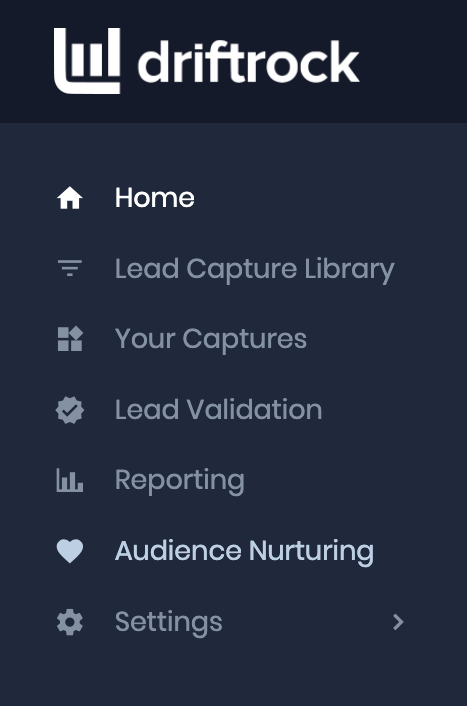
3. Click create new sync, and follow the wizard.
You can choose the segment you wish to keep in sync and the frequency. We recommend weekly for Lookalikes and 3-hourly for exclusions and targeting.
4. Within 10 mins or so (depending on your audience size), you can start using your audience in LinkedIn.