In this article we explain how to setup your Salesforce Facebook integration to unlock the power of customer data in your marketing campaigns!
If you're reading this, then you already know how important it is to connect Salesforce with Facebook, but here's some of the key benefits our clients have enjoyed, and how to set things up.
Facebook Lead Ads to Salesforce
If you're using Salesforce, then it's likely that lead generation is a core part of your marketing strategy, and there's no better ad format for driving high volume leads than Facebook lead ads.
Facebook Lead Ads (or Facebook Instant Forms in Ads Manager), make it incredibly easy for customers to quickly fill out lead forms for your products, services or content by loading a native form directly within Facebook, that also pre-fills with details from their account.
In our experience this means a 50% reduction in cost per lead vs a website landing page.
It goes without saying that the faster you can get the leads into Salesforce, the more likely you are to convert the leads.
You can read our full Facebook Lead Ads Guide here.
How to get Facebook Leads into Salesforce
The manual method:
You can export leads from Facebook manually via CSV and upload to Salesforce
1. Facebook forms are stored on a Facebook Page level.
2. Head to your Facebook page > Publishing tools > Forms Library
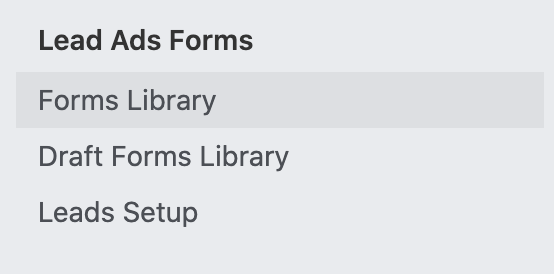
3. Click on the form you want to download leads from, and choose Download.
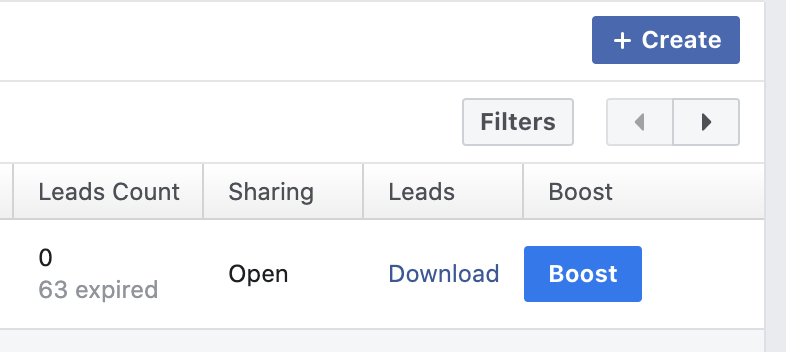
Automatically sync Facebook leads to Salesforce (recommended)
Exporting CSVs isn't safe or scaleable, and means if you step away from your laptop, sales teams won't receive leads fast enough.
It's easy to automatically send leads from Facebook to Salesforce with Driftrock. Learn what makes Driftrock's Facebook Lead sync special!
1. Login or create a new Driftrock account.
2. Choose Facebook Lead Ads from the Driftrock Lead Capture Library (you can also automate 20+ other lead sources later).
3. Follow the wizard to connect your Page and Salesforce account.
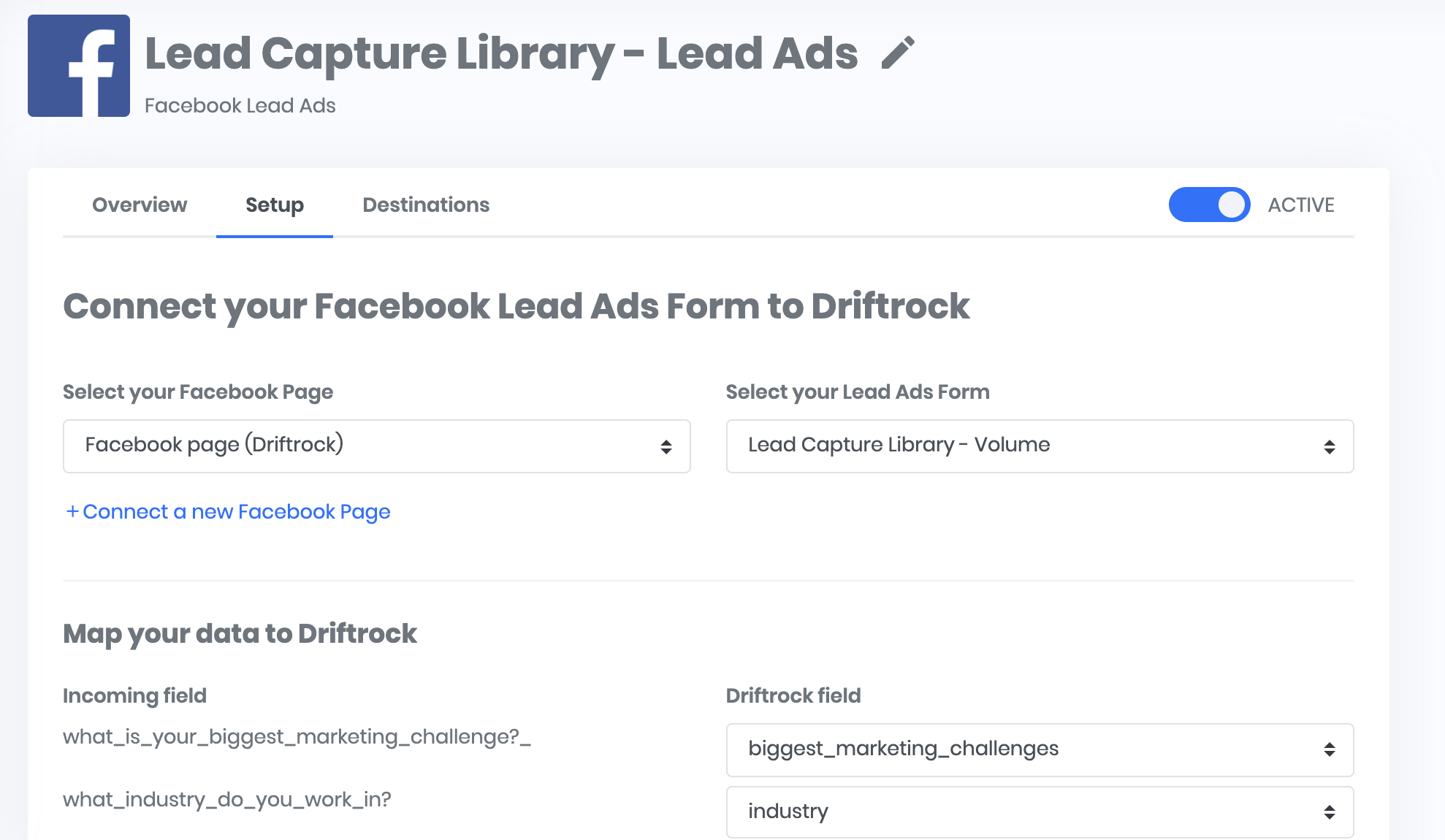
4. You're done. Put that time you saved to better use!
Salesforce Facebook Custom Audiences
Your job as a marketer shouldn't end with a lead or contact generated.
With Facebook Custom Audiences you can target, exclude and find Lookalikes of the leads you generate to help nurture customers through to purchase, or simply remove them from your Facebook campaigns.
Custom Audience targeting to exclude Salesforce leads
The most common use-case for Facebook Custom Audiences is to exclude customers already in your pipeline so you don't waste money, and they don't get annoyed with multiple ads.
Simply add the Salesforce contacts you wish to exclude as an Exclusion Audience when setting up your Adsets.
Lookalike Audiences
Now that you've generated leads in Salesforce, Facebook Lookalikes enable you to target similar people. In our experience, Facebook Lookalikes outperform other targeting 90% of the time.
Custom Audience targeting of Salesforce leads
Sophisticated marketing funnels include nurturing leads or contacts as they move through your customer journey.
With Custom Audiences, it's possible to add contacts to Adsets with sequential messaging to increase conversion rates through the funnel.
In our experience this increases reach over 3X vs just emailing them.
How to setup Facebook Custom Audiences from Salesforce
The manual method
Just like lead ads, everything can be done using a CSV export.
This time, you can export a CSV of all or some of your contacts in Salesforce, then upload them to Facebook.
- Export your CSV from Salesforce.
- Login to Facebook Business Manager.
- Click on Audiences.
- Click Create Custom Audience
- Choose Customer List as the source of your audience data.
- Follow the instructions to upload your customer list.
Automatically sync Salesforce with Facebook Audiences (recommended)
Uploading Custom Audiences from Salesforce using a CSV doesn't scale, and also makes it hard to stay compliant with Data Protection laws like GDPR.
Managing lots of audiences, and keeping them updated drains your time, and it's important to both add and remove records so that when someone unsubscribes, you remove them from targeting.
To automate the process, you can use a tools like Driftrock to keep Salesforce segments in constant sync. Learn what makes the Driftrock Custom Audience Sync special!
Driftrock adds and removes records every 3 hours.
1. Login to or create a new Driftrock account.
2. Click Audience Nurturing in the left hand navigation.
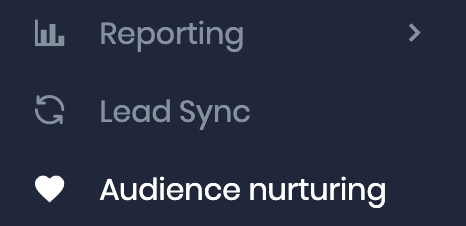
3. Click create new sync, and follow the wizard.
You can choose the segment you wish to keep in sync and the frequency. We recommend weekly for Lookalikes and 3-hourly for exclusions and targeting.
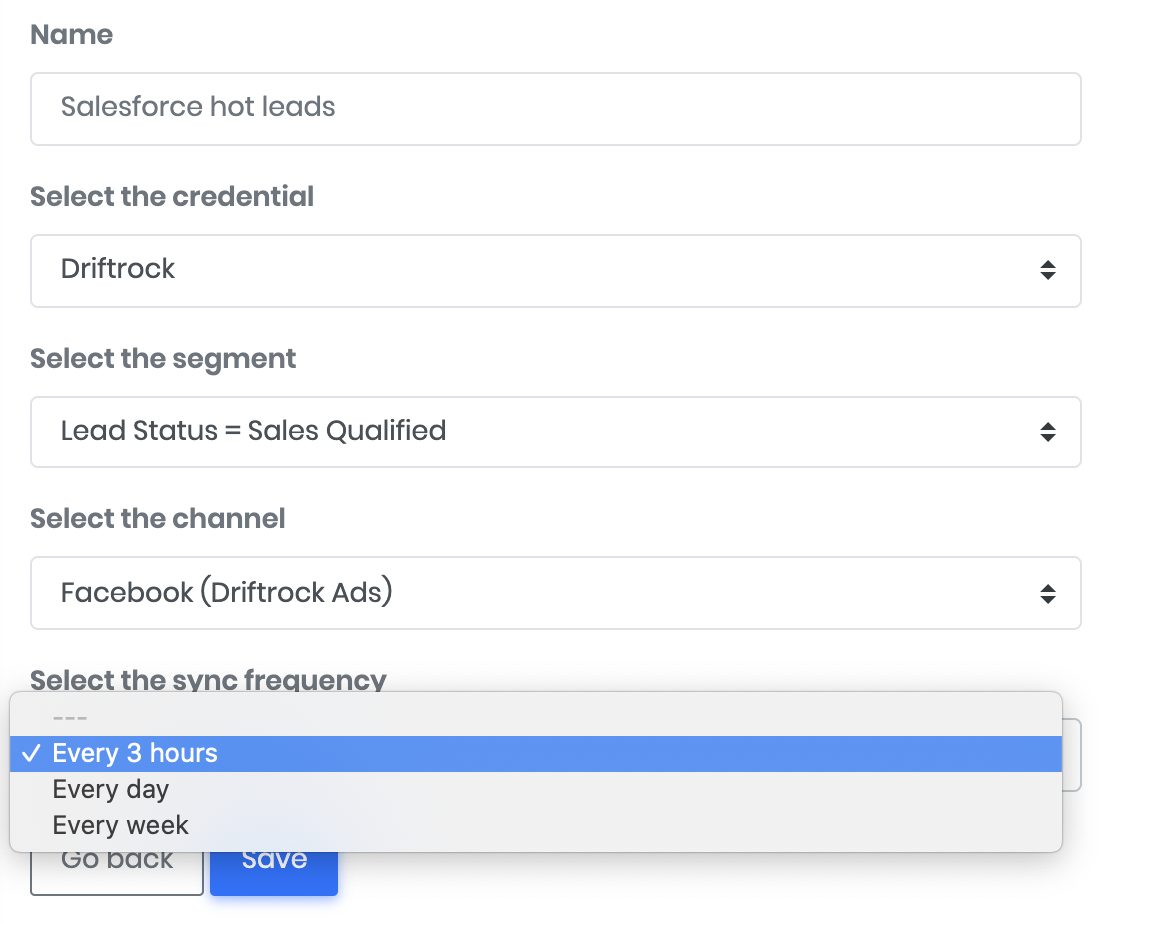
4. Within 10 mins or so (depending on your audience size), you can start using your audience in Facebook.
Salesforce Facebook Offline Conversions
To close the loop on all your awesome marketing work, you should always measure and optimise to the outcomes that drive business results.
Most of the time in lead generation, this isn't a lead - it's a purchase. This purchase data most likely lives in your Salesforce account as closed opportunities.
Facebook has a handy tool called Facebook Offline Conversions that allows you to measure offline conversions back to the ads that drove that conversion.
Offline Conversions can match on either a Facebook Lead ID if the lead came from Facebook Lead Ads, or personal data like email addresses (in a similar way that Custom Audiences works).
How to setup Facebook Offline Conversions from Salesforce
The manual method
It's possible to import your offline conversions via a CSV export.
- Login to Facebook Business Manager.
- Click on Data Sources > Offline Event Sets.
- Click Add and follow the instructions to import your conversions via CSV.
- You'll need to re-format your export from Salesforce to do this.
The automated method (recommended)
To send a constant stream of conversion events back to Facebook from Salesforce, you'll need to automate the process. The faster you send back conversion events, the more accurate the attribution.
Driftrock has an offline conversion sync tool for Salesforce to automate the process.
We highly recommend sending back Facebook Lead IDs for any leads that come from facebook lead ads to maximise the match rate. A lead ID will result in a 100% match vs personal data, which will depend on whether it's the same email address is used by the customer in Facebook.




