As a marketer, finding innovative ways to connect with your audience, boost conversions, and enhance brand visibility is your day-to-day mission. Thankfully, powerful tools like Zoho and Facebook (Meta) have made it easier to achieve these goals.
But, what if we told you there's a way to supercharge your marketing efforts? We're talking about Zoho Facebook Integration. Stick around as we delve into the what, why, and how of it.
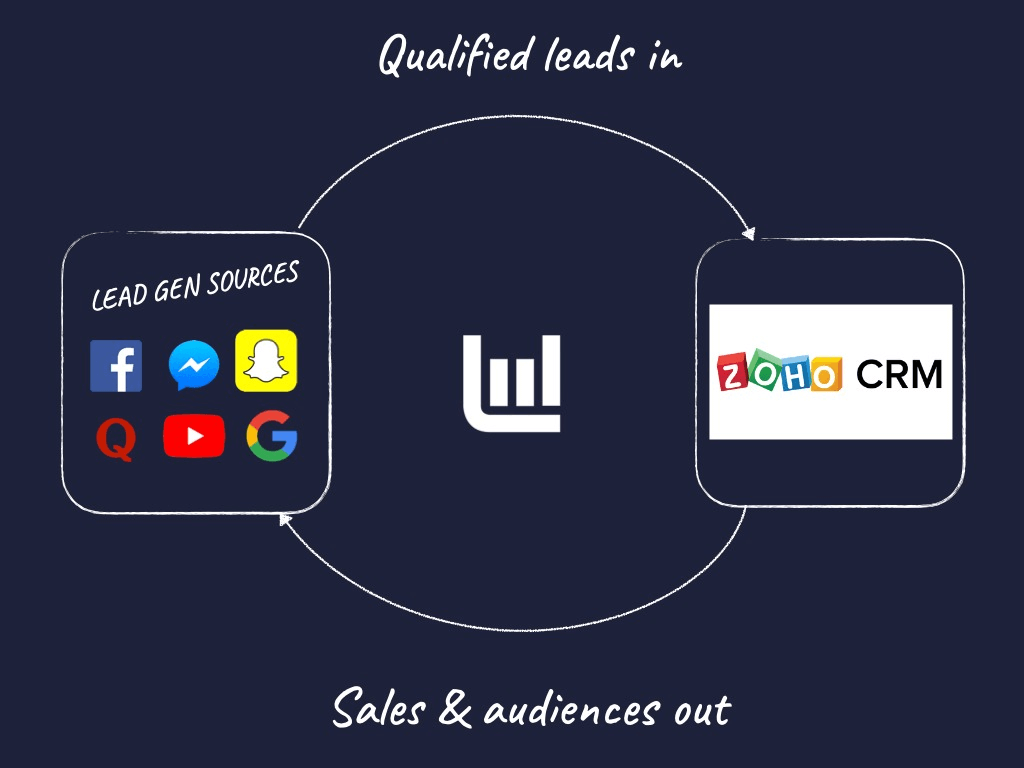
About Facebook Lead Ads & Zoho CRM
Before we dive into the integration, let's take a closer look at Facebook Lead Ads and Zoho. Facebook (Meta) Lead Ads allow you to generate leads directly within Facebook and Instagram by using pre-filled forms.
Zoho CRM is a comprehensive CRM (Customer Relationship Management) solution designed to manage and optimise customer relationships and data, sales, and more.
So, why should you consider integrating these two powerhouses?
The Power of Integrating Facebook Lead Ads & Zoho
Connecting Facebook Lead Ads with Zoho CRM allows you to streamline your marketing and sales efforts by automatically importing leads generated from Facebook into your Zoho CRM.
This integration eradicates the time-consuming manual process, reduces the risk of data entry errors, and ultimately accelerates your sales cycle.
Benefits of Zoho Facebook Integration
Integrating Facebook Lead Ads with Zoho CRM can supercharge your business in several ways:
Speed and Efficiency:
Say goodbye to manual lead imports, CSVs and hello to real-time synchronization of lead data from Facebook to Zoho.
Enhanced Targeting:
You can create dynamic custom audiences based on your Zoho records for more personalized and effective Facebook marketing campaigns.
Improved Conversion Tracking:
By setting up Facebook Offline Conversions (CAPI), you can measure the effectiveness of your Facebook ads on offline events, like calls, test drives or store visits.
How to import Facebook Leads data into Zoho
To leverage these benefits, you'll need to import Facebook Leads into Zoho. Here are two methods:
The manual method:
You can export leads from Facebook manually via CSV and upload to your Zoho CRM account.
1. Les formulaires Facebook sont stockés au niveau de la page Facebook.
2. Rendez-vous sur votre page Facebook > Outils de publication > Bibliothèque de formulaires
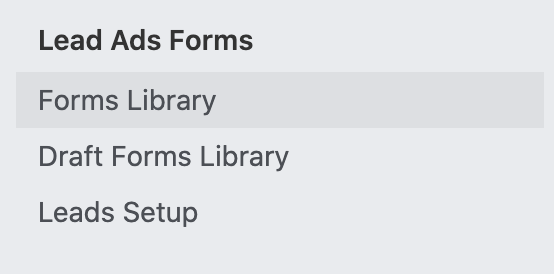
3. Cliquez sur le formulaire dont vous souhaitez télécharger les pistes, puis sélectionnez Télécharger.
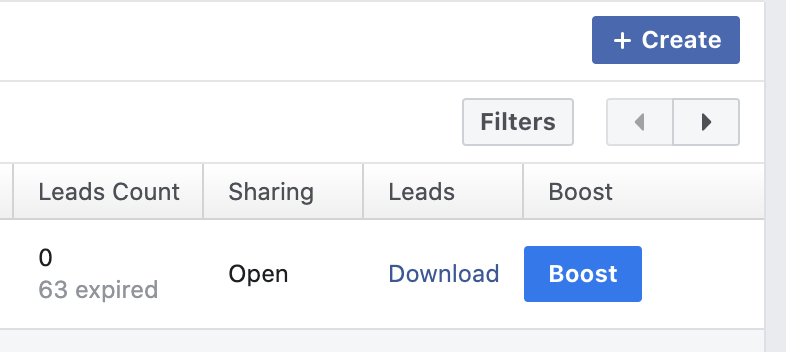
Automatically integrate Facebook leads to Zoho (recommended)
Exporting manual CSVs isn't safe or scaleable, and this means if you step away from your laptop, sales teams won't receive leads fast enough.
It's easy to automatically send leads from Facebook to Zoho with Driftrock.
1. Login or create a new Driftrock account.
2. Choose Facebook Lead Ads from the Driftrock Lead Capture Library (you can also automate lead generation from 20+ other lead sources later).
3. Follow the wizard to connect your Page and Zoho account.
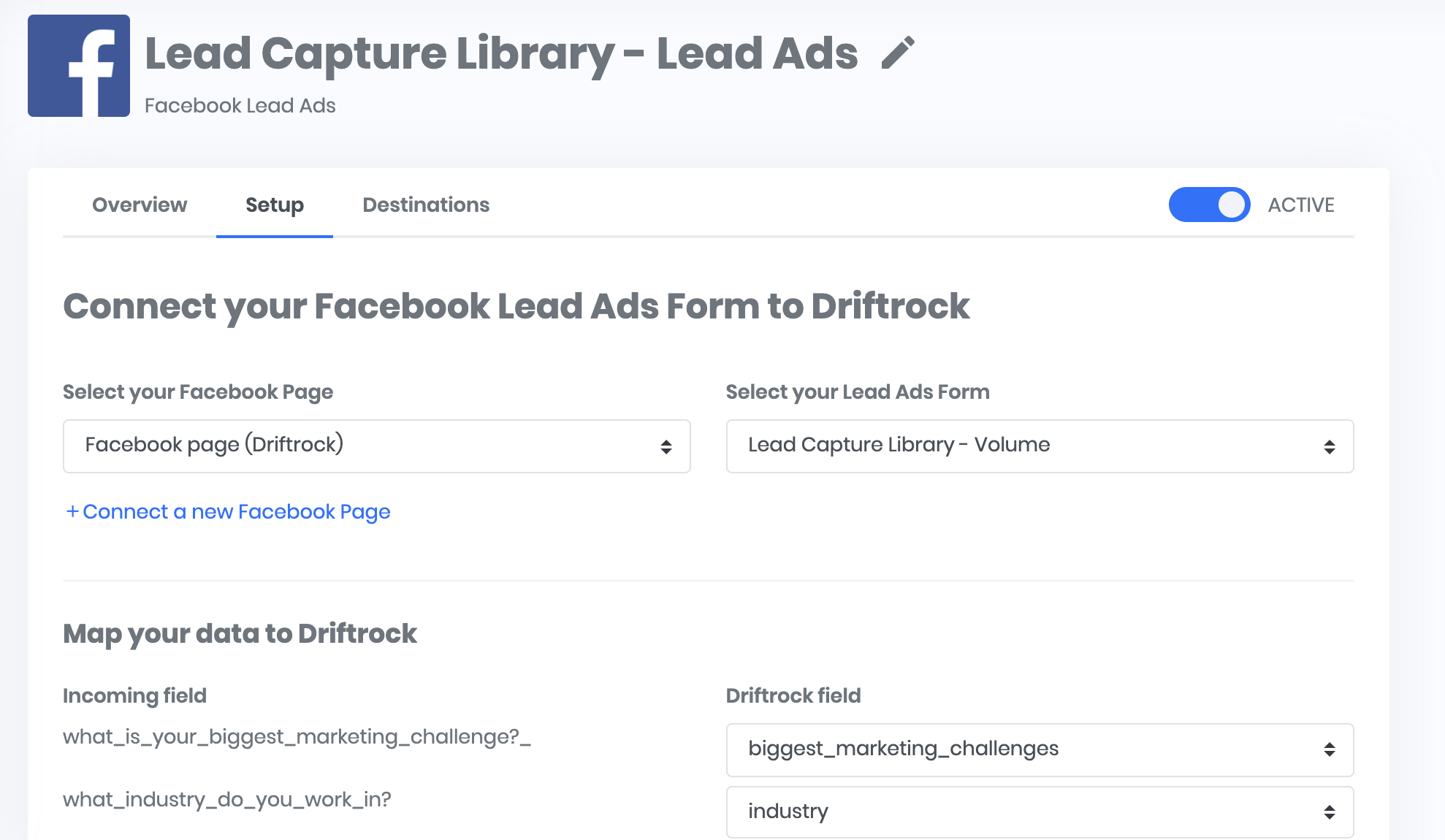
4. Vous avez terminé. Faites un meilleur usage du temps que vous avez gagné !
Zoho Facebook Dynamic Custom Audience
In addition to importing your Facebook leads into Zoho, you can also create custom audiences in Facebook (Meta) based on your Zoho data.
There are three types of custom audiences that you can create: exclusion, retarget, and lookalike.
Exclusion
With exclusion audiences, you can exclude existing customers or leads from your Facebook ad campaigns. This ensures that you're not wasting ad spend on people who have already converted.
Retarget
Retargeting audiences allow you to show ads to people who have already interacted with your brand. For example, you can create a retargeting audience of people who have visited your website but haven't yet made a purchase.
Lookalike
Lookalike audiences are created based on the characteristics of your existing customers or leads. Facebook will analyze your data and find people who are similar to your existing audience, making it easier to reach new potential customers.
How to setup Facebook Custom Audiences from Zoho
La méthode manuelle
Comme pour les annonces de prospects, tout peut être fait à l'aide d'une exportation CSV.
This time, you can export a CSV of all or some of your contacts (segments) in Zoho, then upload them to Facebook.
- Export your CSV from Zoho.
- Connectez-vous à Facebook Business Manager.
- Cliquez sur Audiences.
- Cliquez sur Créer une audience personnalisée
- Choisissez Liste des clients comme source de vos données d'audience.
- Suivez les instructions pour télécharger votre liste de clients.
Automatically sync zoho with Facebook Audiences (recommended)
Uploading Custom Audiences from Zoho using a CSV:
- is difficult to scale
- be compliant with data privacy laws
La gestion de nombreuses audiences et leur mise à jour vous prennent beaucoup de temps, et il est important d'ajouter et de supprimer des enregistrements, de sorte que lorsque quelqu'un se désabonne, vous le supprimez du ciblage.
To automate the process, you can use a tool like Driftrock to keep Zoho segments in constant sync.
Driftrock adds and removes records as quick as every 3 hours.
1. Login to or create a new Driftrock account.
2. Cliquez sur Audience Nurturing dans la barre de navigation de gauche.
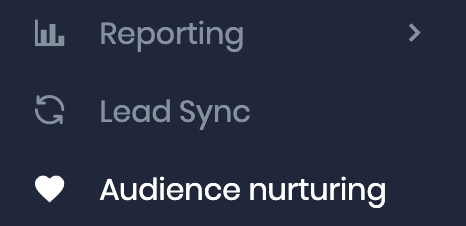
3. Cliquez sur créer une nouvelle synchronisation et suivez l'assistant.
Vous pouvez choisir le segment que vous souhaitez synchroniser et la fréquence. Nous recommandons une fréquence hebdomadaire pour les Lookalikes et une fréquence de 3 heures pour les exclusions et le ciblage.

4. En 10 minutes environ (selon la taille de votre audience), vous pouvez commencer à utiliser votre audience dans Facebook.
Zoho Facebook Offline Conversions
Facebook Offline Conversions (CAPI) is a feature that allows you to track offline sales and conversions from your Zoho CRM data. This means that you can see how your Facebook (Meta) ads are driving offline sales, and you can optimize your campaigns accordingly.
How to setup Facebook Offline Conversions from Zoho
La méthode manuelle
Similar to lead data and custom audience data, it is possible to import your offline conversions via a CSV export.
- Connectez-vous à Facebook Business Manager.
- Cliquez sur Data Sources > Offline Event Sets.
- Cliquez sur Ajouter et suivez les instructions pour importer vos conversions via CSV.
- You'll need to re-format your export from Zoho to do this.
La méthode automatisée (recommandée)
To maintain a steady flow of conversion events from Zoho to Facebook, it's crucial to automate the process. The quicker you relay these conversion events back, the more precise the attribution becomes.
Driftrock provides users a tool designed specifically to automate the offline conversion sync between Zoho and Facebook.
We strongly advise transmitting Facebook Lead IDs for any leads originating from Facebook Lead Ads to maximize the matching accuracy. Using a Lead ID guarantees a 100% match, as opposed to personal data that may vary based on whether the customer used the same email address on Facebook.
Conclusion
Integrating Facebook Lead Ads with Zoho CRM can revolutionize your marketing efforts. It will streamline your lead generation and management process, improve ad targeting, and enhance conversion tracking. Whether you opt for manual methods or use automated solutions like Driftrock, Zoho Facebook Integration is a powerful tool that every marketer should consider leveraging.
So, ready to power up your marketing game with Zoho Facebook Integration? The world of seamless lead management, dynamic targeting, and effective conversion tracking awaits you!




